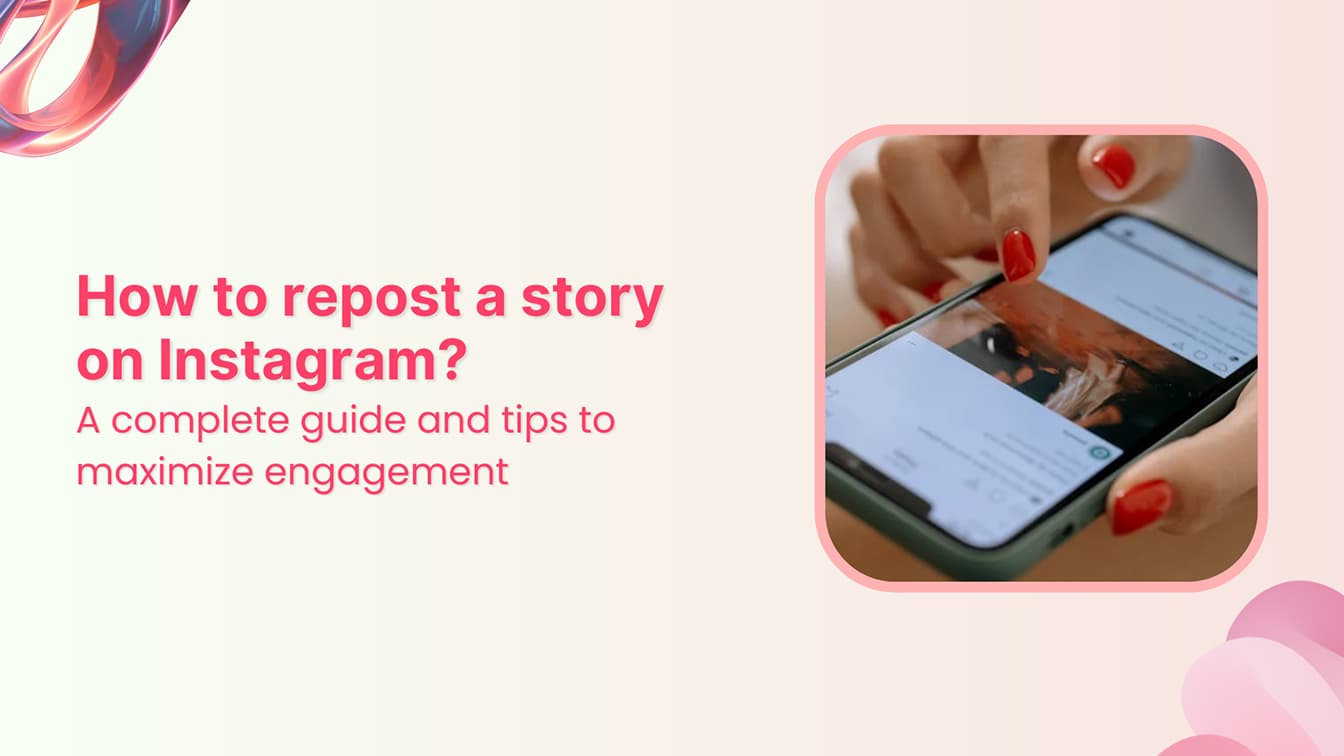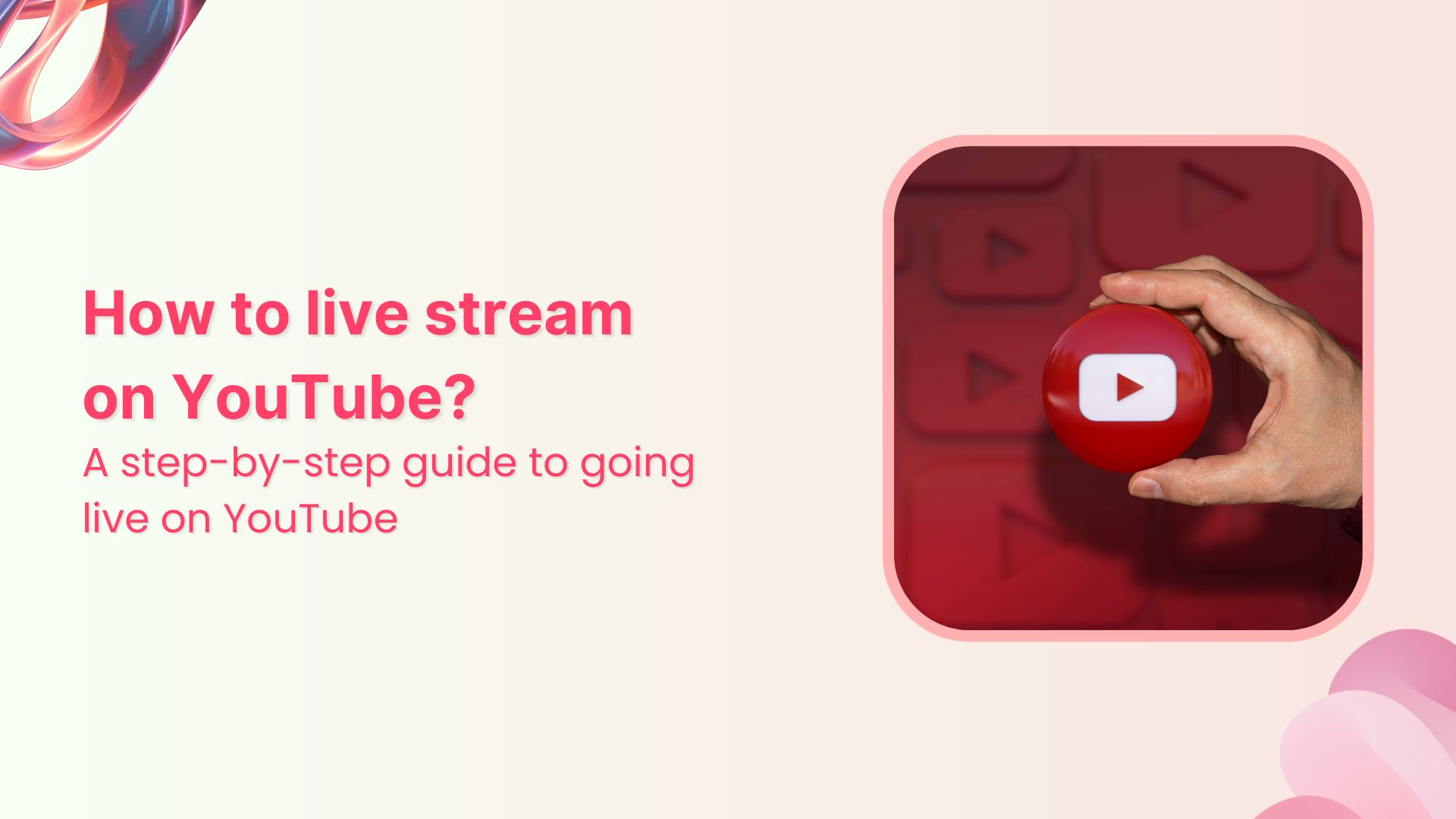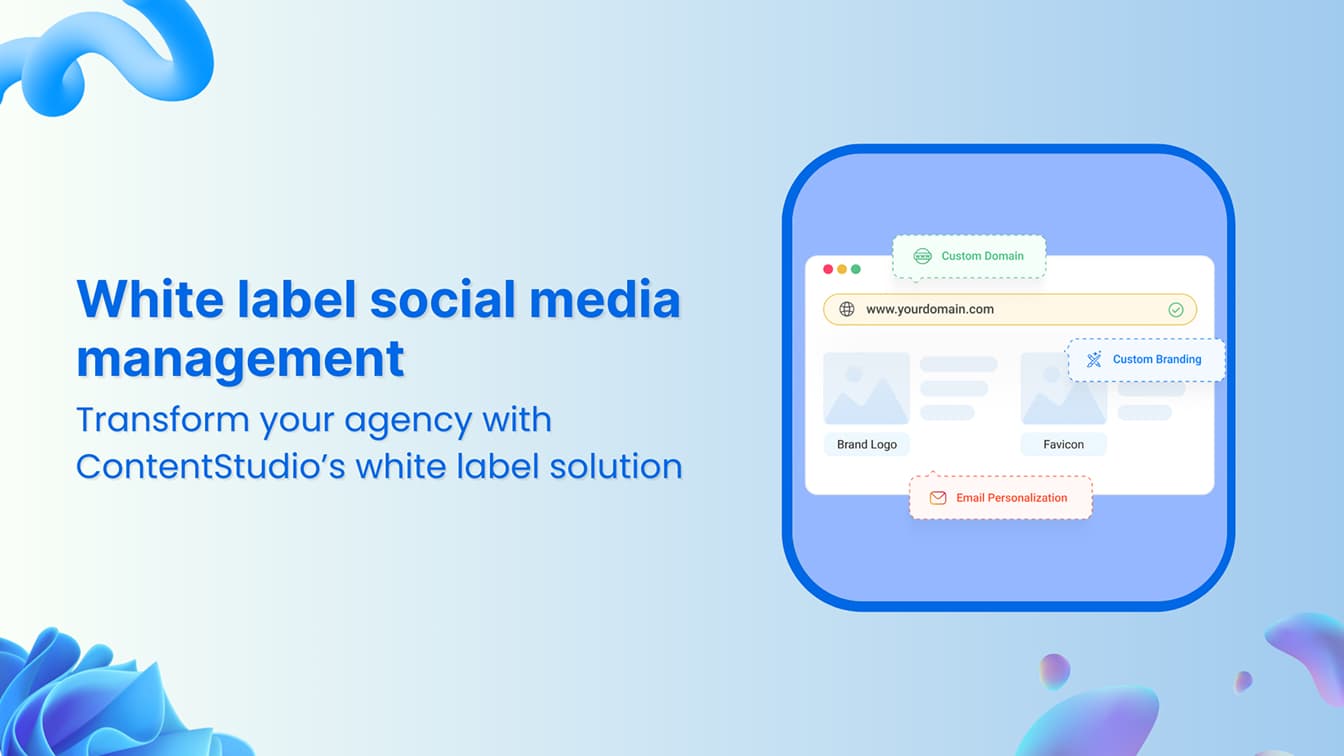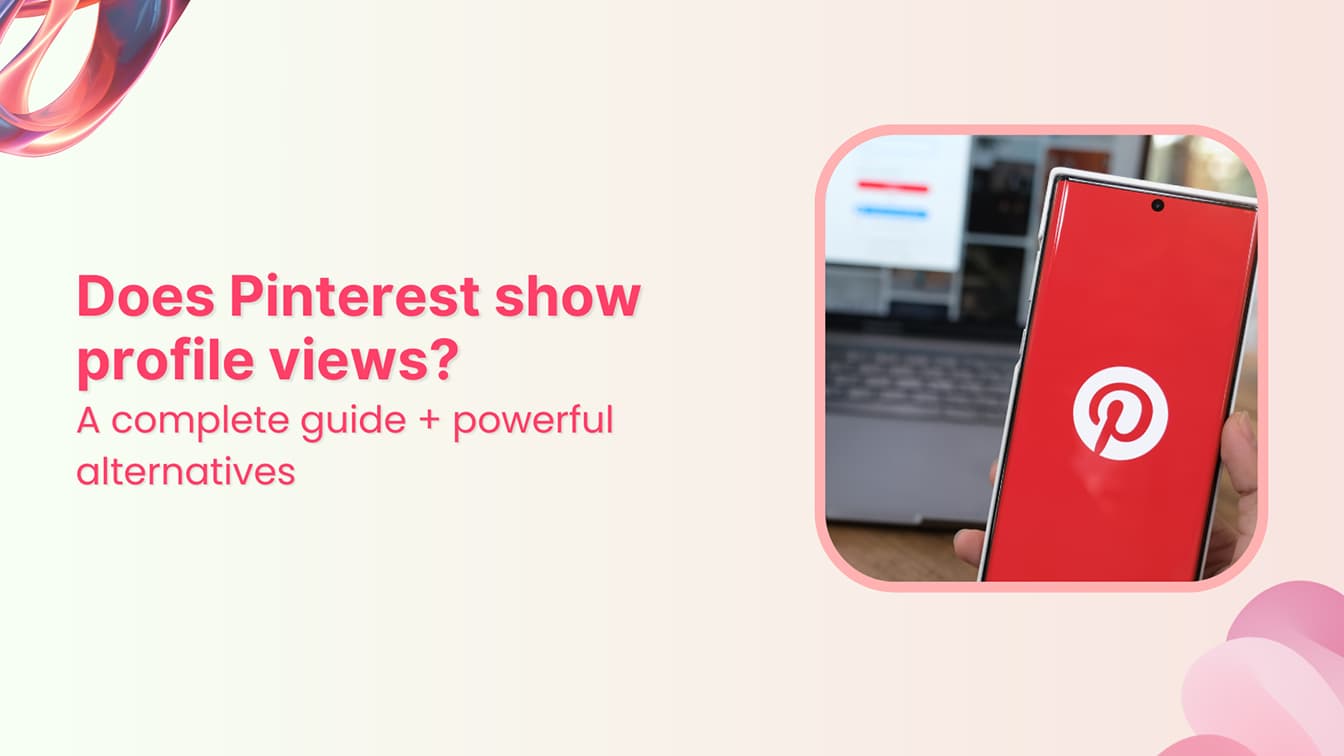🚀 Introducing Contentpen – Your AI-Powered content assistant!Join the waitlist.
How to add a license to YouTube videos?
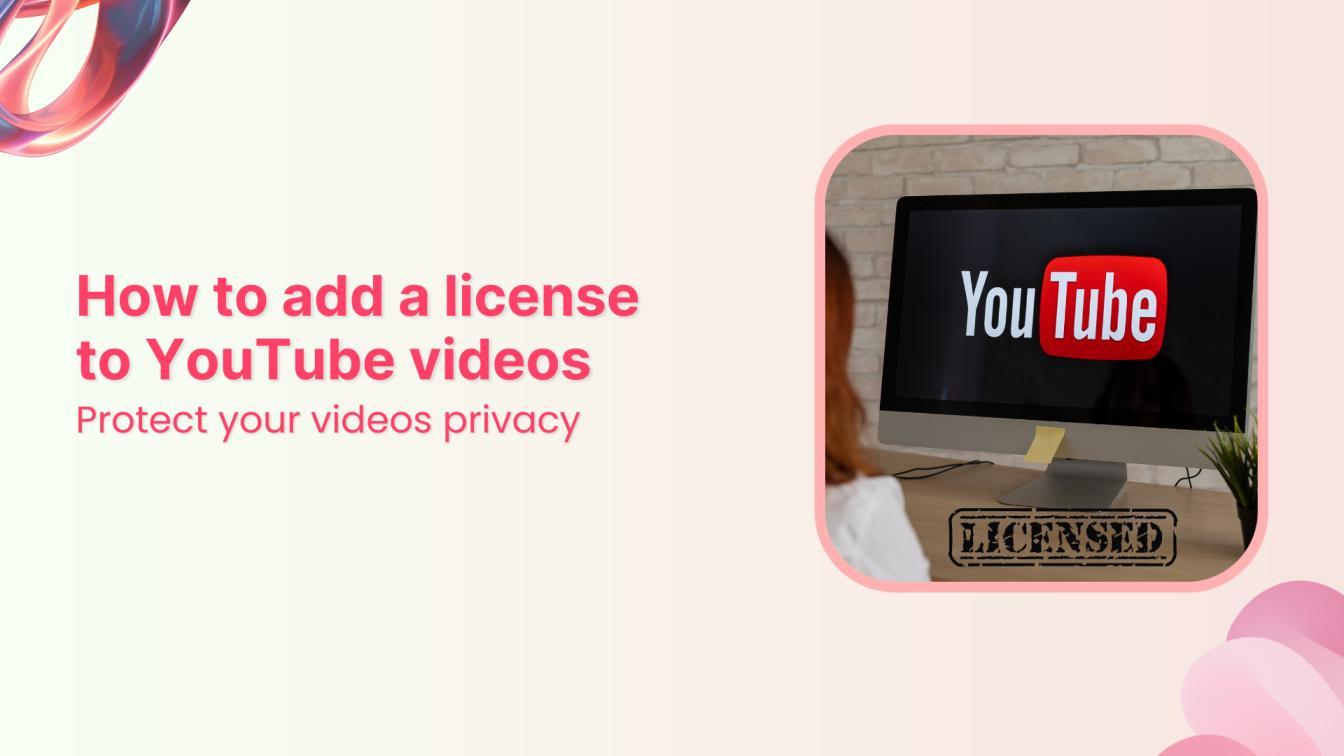
YouTube has over 2.5 billion users, and 64 million of them are content creators. This massive audience shows that a lot of people upload different types of content to YouTube on a regular basis.
Whether you are a professional filmmaker, a budding blogger, or someone who wants to promote their brand on YouTube, you should be familiar with the licensing process to control copyrights over your content.
In this article, you will learn about the different types of YouTube licenses and learn how to add a license to YouTube videos.
Simplified social media marketing for individuals & agencies.
Try ContentStudio for FREE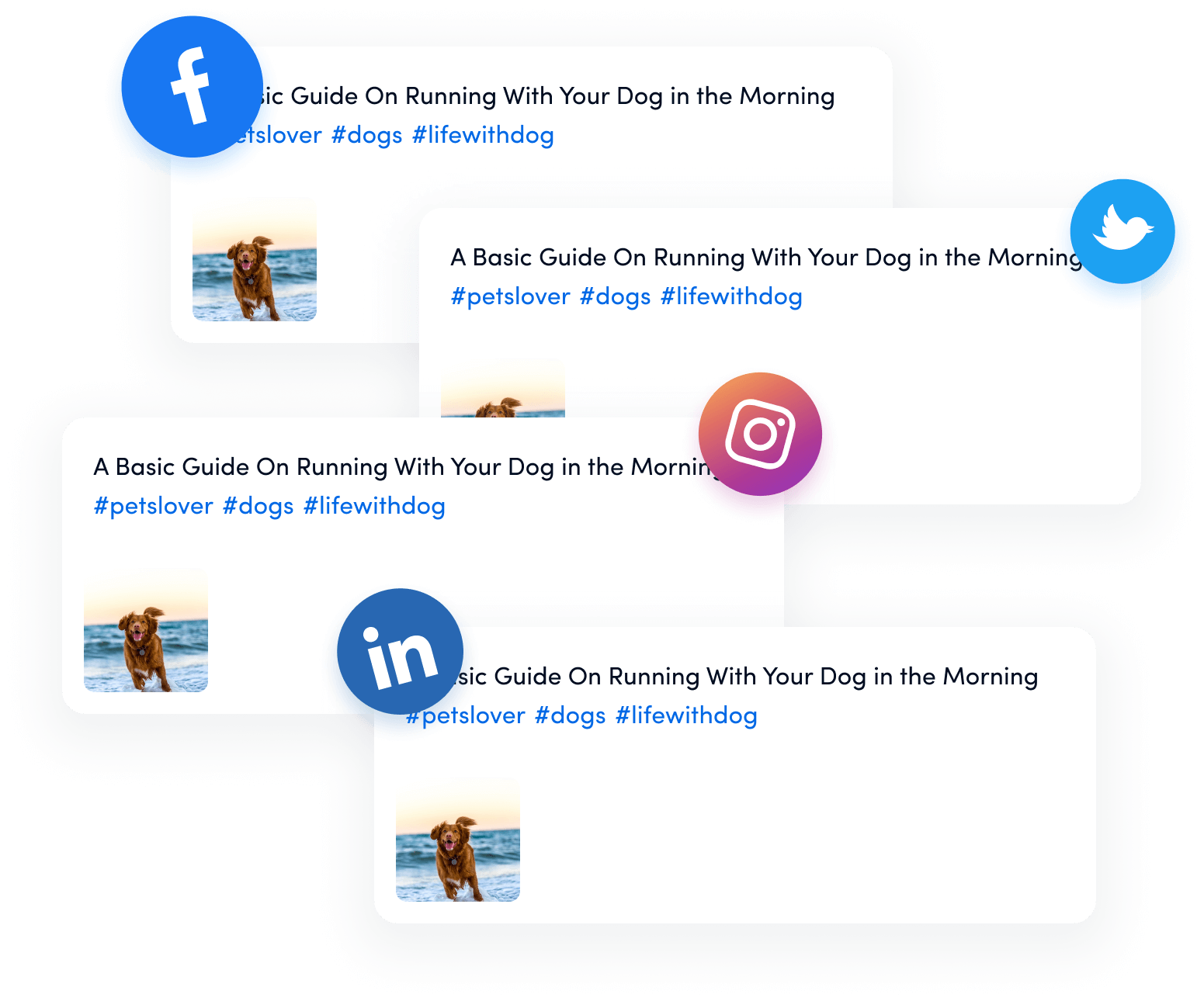
What is a YouTube license?
As the name suggests, a YouTube license refers to certain permissions you can grant to others. It directly impacts the ability of other users on YouTube to use your original YouTube content.
So, whenever you post a YouTube video (or schedule it with ContentStudio), you have to make sure that you choose the right license type per your specific requirements.
2 types of YouTube licenses
There are two different types of YouTube licenses that you can choose when you are uploading a video either through the YouTube Studio or ContentStudio:
1. Standard YouTube license
The Standard YouTube License is the default option for all videos uploaded on YouTube. Choosing the standard license means you will completely own your video content.
In other words, other users can only view your video on YouTube. They cannot download, remix, or redistribute your video without your permission. The Standard license is ideal if you want strict control over your content and ensure it remains solely on YouTube.
2. Creative Commons license
The Creative Commons license, specifically the Attribution (CC BY), is more flexible. It allows other content creators to reuse and remix your video content as long as they credit you as the original creator.
Uploading videos on YouTube with the Creative Commons License allows other users to use your videos. This is useful because it allows your content to reach a wider audience and allows you to collaborate with other users.
Content creators who expect greater collaboration opt for the Creative Commons License.
Importance of choosing the right license for your YouTube video
Choosing a license type for your YouTube video significantly impacts your channel’s growth, engagement, and monetization. It is important to add the right type of license to your YouTube videos due to the following factors:
1. Protect your intellectual property
Adding a license is a way of protecting your property’s privacy and usage. Choosing the Standard YouTube License means the other users won’t be able to repurpose or distribute your content without your permission.
Therefore, it can safeguard your intellectual property from unauthorized usage.
2. Control over content use
The license you choose determines how much others can interact with your content. The Standard YouTube License is the logical choice if you want to have complete control and limit the ways your video is used.
On the other hand, if you’re open to collaboration and want to see how others can creatively use your work, the Creative Commons License might be more suitable.
Related Read: YouTube Copyright Music Do’s and Don’ts
3. Better discoverability
Adding a license also impacts the visibility and discoverability of your content. If you are choosing the Creative Commons license, there is a high chance that other creators will use your content for remixing purposes or use them in their own content creation.
Hence, your content will enjoy increased visibility, more views, and potentially a wider audience.
How to add a license to a YouTube video in ContentStudio?
Adding a license to your YouTube video is an important step in controlling how your content is used and shared.
The entire process of adding licenses to YouTube videos and selecting other relevant settings becomes easy with ContentStudio.
Here are the key steps you have to follow to add a license to your YouTube video in ContentStudio:
Step 1: Open ContentStudio
Connecting your YouTube account with ContentStudio is the very first step to managing the video’s license.
Login to your ContentStudio account to access the dashboard.
If you haven’t already connected your YouTube account, you’ll need to do this first by accessing Social Accounts.
Step 2: Open the Post Composer
Once your YouTube account is connected, you can start creating and configuring your YouTube post.
Click on Compose in the navigation bar and choose Social Post to open the composer.
Choose your connected YouTube profile from the list in the left bar. This selection will enable you to upload and manage content specifically for your YouTube channel.
Click on the upload button to choose the video file you want to post on your YouTube channel. ContentStudio supports various video formats, making it easy to upload your content.
You can use ContentStudio’s built-in AI Writing Assistant to create an engaging caption and description that complements your video. A well-crafted caption can help attract more viewers and boost engagement.
Step 3: Configure YouTube settings, including license
After the video content is uploaded and you have written a relevant caption, the next step is to configure the YouTube post settings, including adding a license:
- Post type: You can choose to upload your content as a standard YouTube video or as a YouTube Short, depending on the length and format of your video.
- Enter video details: Fill in the other boxes related to video details like video title, category, and playlist. The goal of such details is to properly organize your YouTube content.
- Add video tags: Include relevant tags to increase the discoverability of your video. They can also help you maximize engagement through YouTube SEO.
- Select the license: Select whether you want to add the Standard YouTube License or Creative Commons License to your video. Your choice is dependent on how you want your content to be used by others.
Step 4: Select a suitable posting option
The last step after selecting the relevant YouTube video settings is to choose the way in which you want to post or schedule the content:
- Post immediately: If the video content, caption, and other settings are final, you can choose to post the video immediately.
- Schedule: You might want to post your video on a specific date and time when your audience is most active. Use the schedule option in ContentStudio to post YouTube videos in advance.
- Add to queue: You can create a steady posting schedule in ContentStudio by adding a video to a queue.
- Save as draft: If you think that your video is not good enough to be released to your audience, you can use the draft option to review and finalize it later.
These simple steps can help you upload your YouTube videos with the right settings and license type directly from the user-friendly interface of ContentStudio.
So, whether you want to post a video immediately or plan it for later, you can fully rely on ContentStudio to handle all your YouTube video settings.
Conclusion
Overall, adding a license to YouTube videos is one of the most important steps in running a YouTube channel. It has a direct impact on the way other users consume and use your content.
So, whether you add the Standard YouTube License to have strict control over your videos or the Creative Commons Content to enhance collaborations, the choice is dependent on your goals and requirements.
ContentStudio has simplified the process of adding licenses to YouTube videos, as you can select all the relevant settings from the same dashboard. By following the steps discussed above, you can ensure that your YouTube videos are fully licensed and optimized to reach the target audience.
FAQs
Can I change the license after publishing a YouTube video?
Yes. It is possible to change the license of a YouTube video after publishing it.
However, you must keep in mind that if a video has already been remixed or distributed by others, it can cause serious confusion and issues. So, your priority should be selecting the right license in the first place.
What happens if someone violates my YouTube license?
There are multiple options you can explore if someone violates your YouTube license:
- Contact the person and let them know that they are not complying with the terms and conditions of your license.
- File a copyright complaint with YouTube and ask customer support to remove the content.
Generally, YouTube is strict about copyright violations, so you can expect a quick resolution to your problem.
Is there a difference between the two licenses on YouTube?
Yes. There are several key differences between the two types of licenses on YouTube.
Videos with the Creative Commons license can be used by other content creators. Hence, they have higher discoverability and broader distribution appeal.
On the other hand, videos with the Standard YouTube License provide maximum control to the original content creator.
The choice between these two licenses is dependent on the type of content and overall strategy.
Can I monetize YouTube videos with Creative Commons?
Monetizing a YouTube channel with Creative Commons content is only possible when you have the rights to use the content commercially. It is possible that the original creator might want you to give credits or provide some sort of proof of purchase before using it for monetization.
Subscribe to our weekly newsletter!
Join over 14,500+ agencies and brands to stay informed with weekly social media updates, blogs, strategies, and expert tips right into your inbox!
Recommended for you