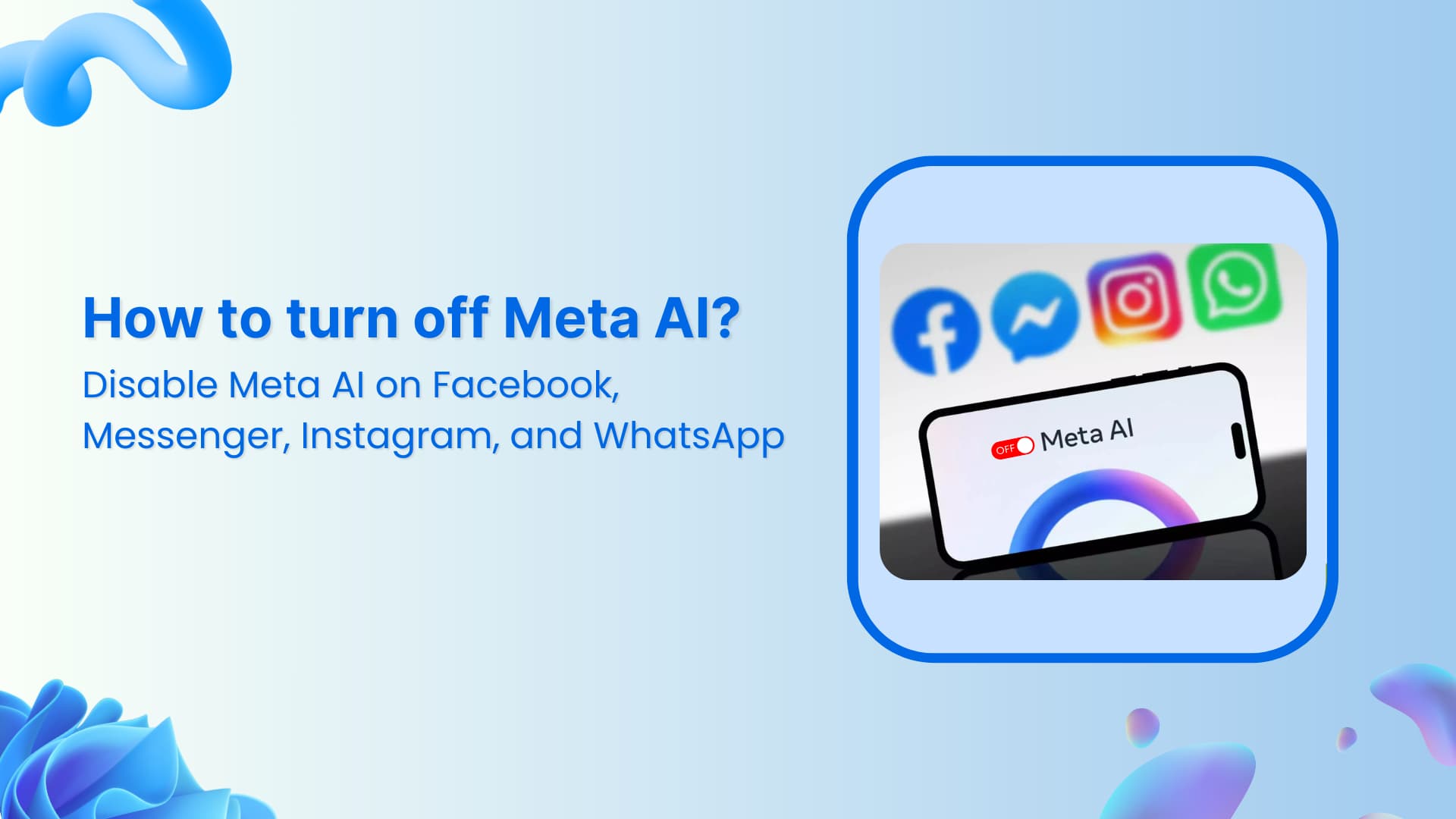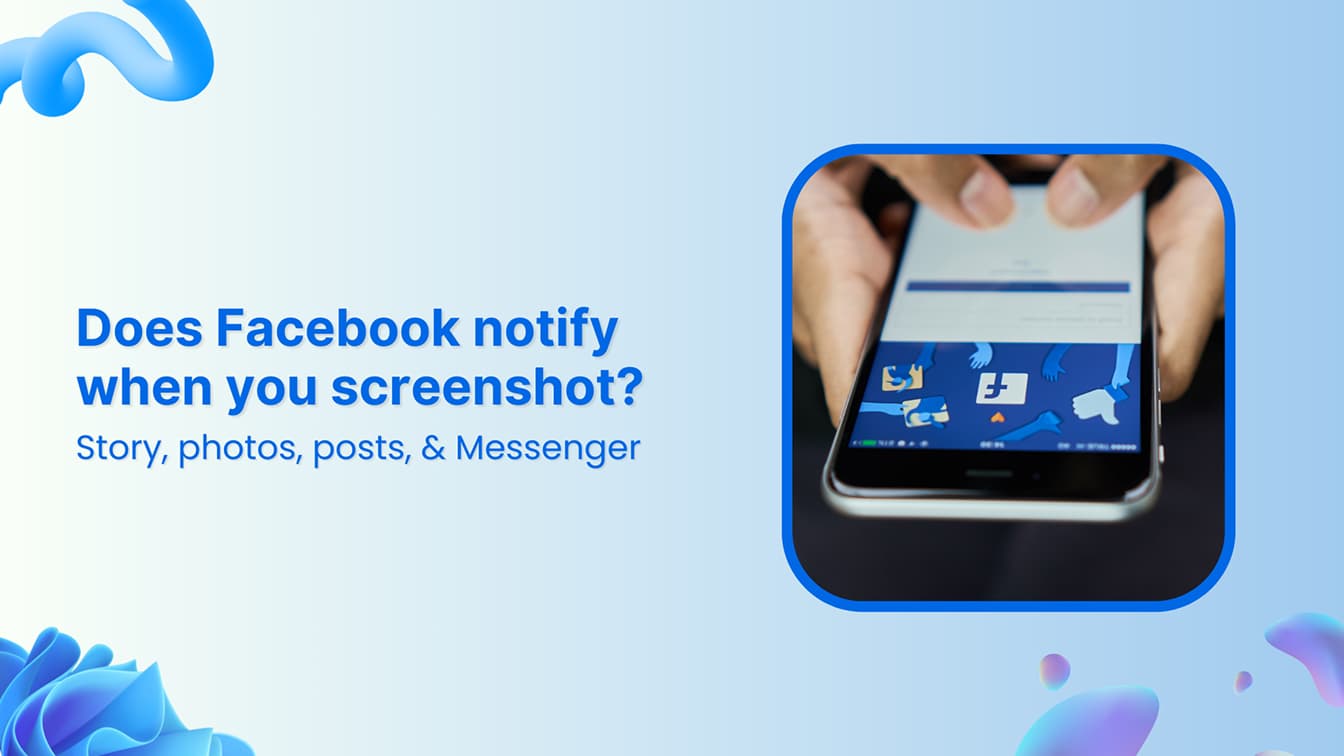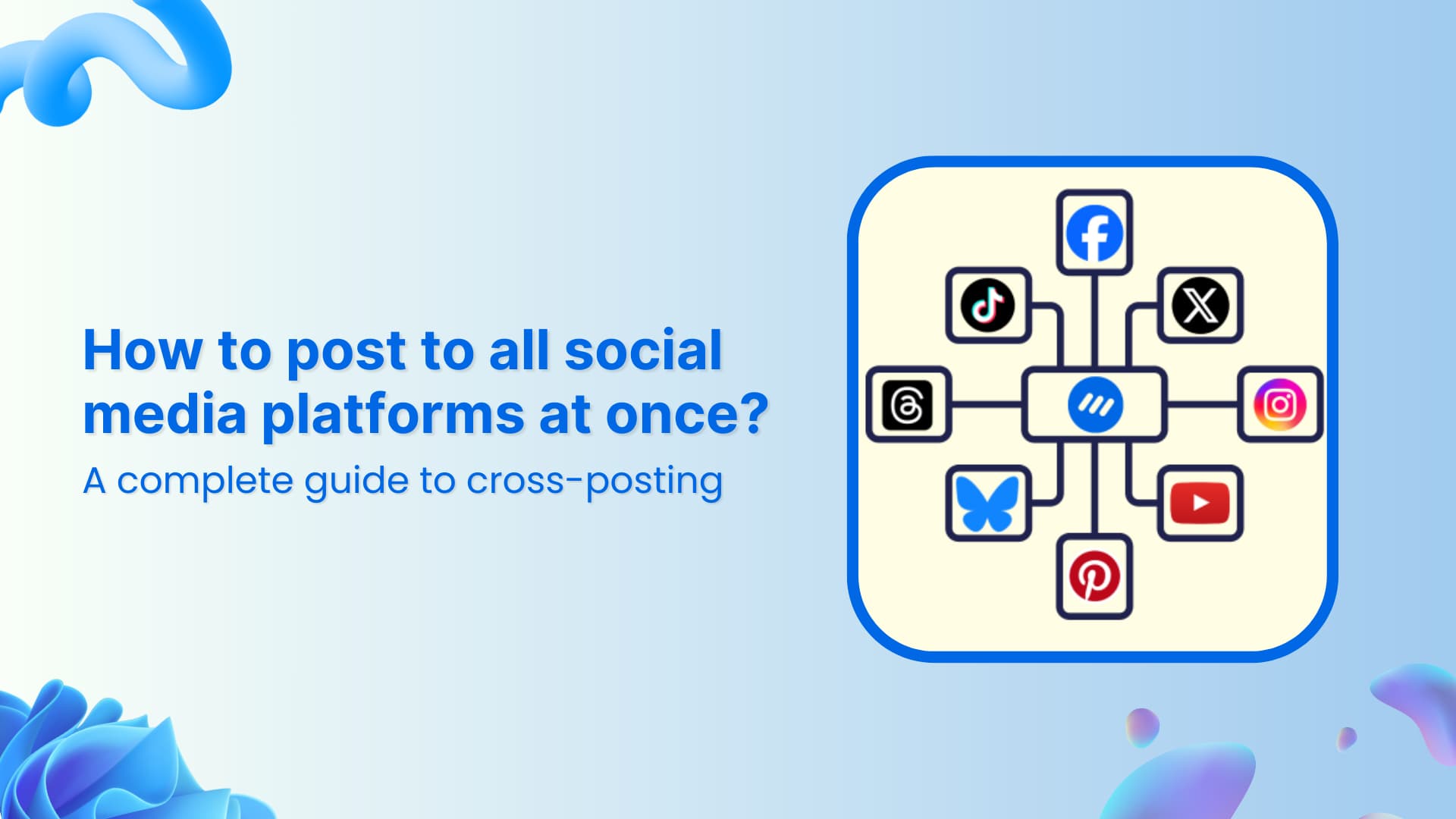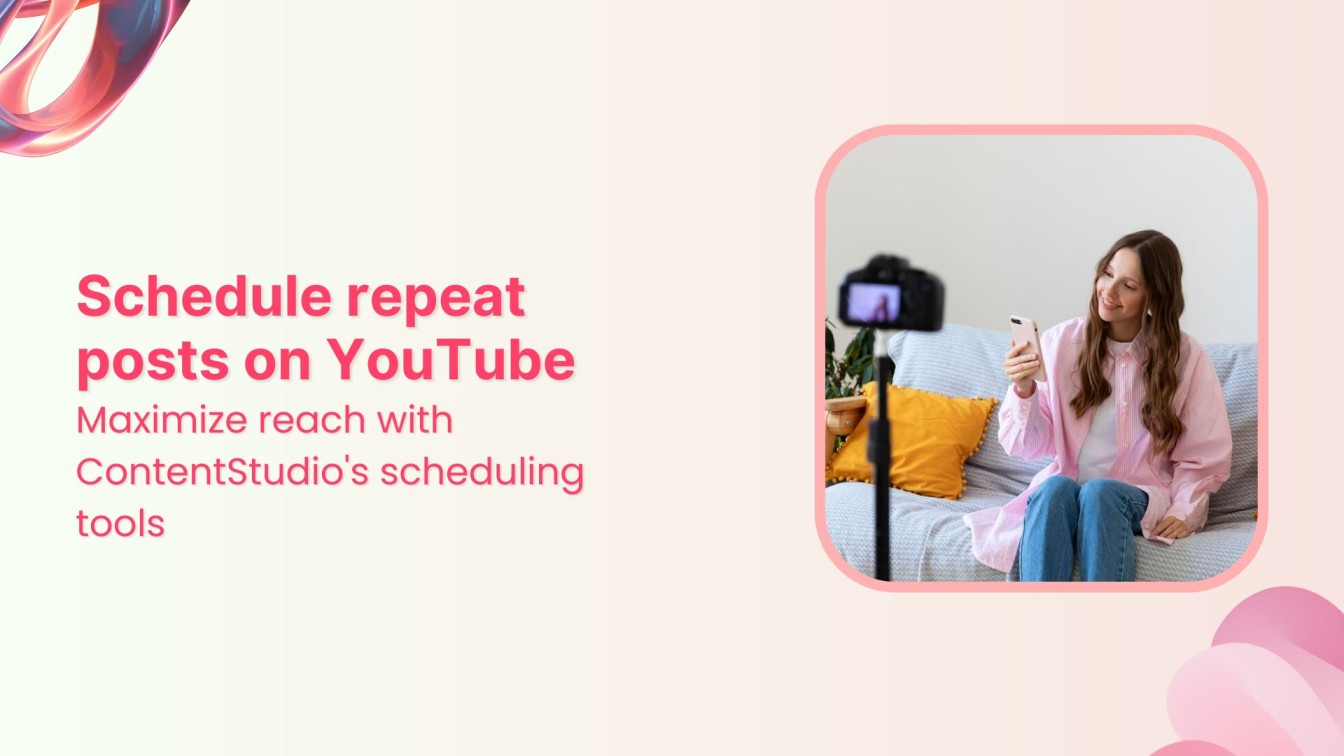🚀 Introducing Contentpen – Your AI-Powered content assistant!Join the waitlist.
How to post on Pinterest? Start Pinning like a pro
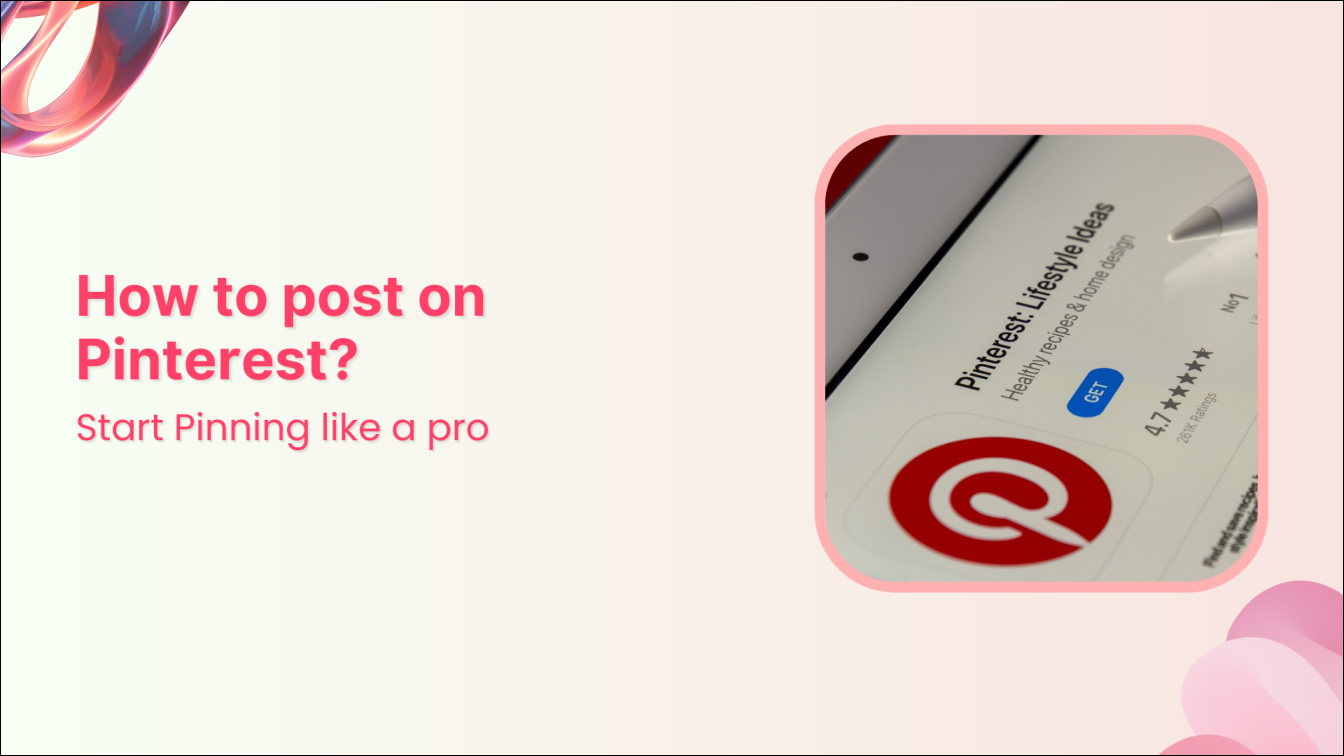
Have you ever discovered a perfect recipe, found your dream home decoration, or got inspired by a fashion post matching your style – all during a single social media scroll?
That’s the magic that over half a billion people experience at Pinterest. But it all starts with learning how to post on Pinterest to reach this massive audience.
In this comprehensive guide, we’re going to walk you through everything you need to know about posting on Pinterest using different methods, including an all-in-one Pinterest scheduler.
The easiest way to manage and grow your social channels.
Try ContentStudio for FREE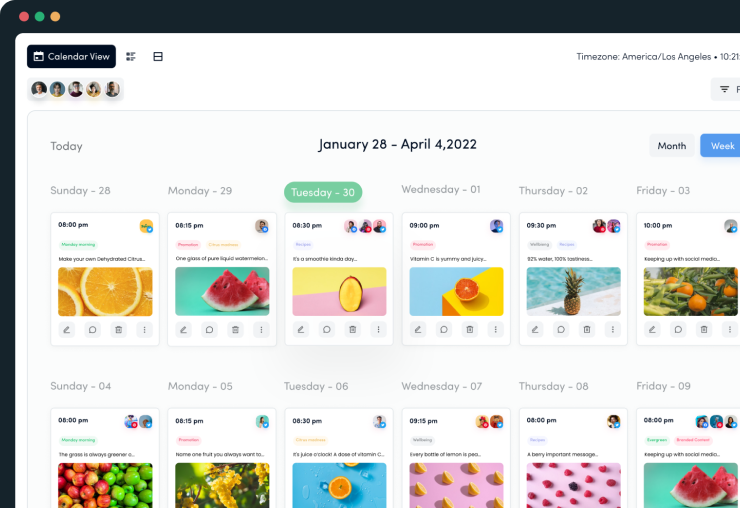
Why learn to post on Pinterest?
Pinterest has established itself as one of the most powerful visual search engines. Hence, it provides features that are broader than those of other social media platforms.
You can use Pinterest to explore and save ideas for everything, including recipes, fashion, quotes, home decor, and much more.
With over 537 million users worldwide, Pinterest offers immense opportunities for individuals, influencers, and businesses alike to reach a vast and engaged audience.
Here’s why posting on Pinterest can make a real difference:
Impressive reach and engagement
Besides the massive reach of Pinterest, it is also important to note that it is a highly influential platform. Unlike traditional social media, where users scroll mindlessly, Pinners (Pinterest users) come with a purpose.
They’re actively searching for ideas, products, and solutions, making them highly engaged and ready to take action. In fact, statistics show that 80% of Pinners are inspired by the pinning experience on Pinterest.
Increase traffic to your website
Every pin can include a link back to your website, blog, or online store, making Pinterest an effective tool for driving traffic.
By posting visually appealing pins that lead back to your site, you can turn Pinterest into a reliable source of organic traffic, whether you’re promoting a blog post, product, or service.
Build brand authority
Pinterest is a great creative outlet to share your expertise and demonstrate the value of your brand. By regularly posting high-quality, informative, and visually attractive pins, you can build your authority in your niche.
For instance, if you’re in the fashion industry, you can share outfit ideas, style tips, and lookbooks. Ultimately, consistently sharing useful and engaging content can strengthen your brand image and encourage users to follow you.
A variety of Pin options
Pinterest is not limited to any one particular type of Pin or content. Instead, it offers several types of pins that allow you to diversify how you present your content.
Whether you want to share a quick idea, a step-by-step tutorial, or a collection of products, Pinterest has a pin format to help you market your brand. From standard pins to video, carousels, and rich pins, there’s something for everyone.
Boost SEO
Pinterest can also support your SEO efforts and help you maximize organic reach. This is possible because Pinterest functions as a search engine that has pins with optimized titles and keyword-rich descriptions. So, you can use these SEO aspects to boost your content’s discoverability.
Optimizing pins with relevant keywords helps them rank well, allowing more users to find your content when searching for related topics. This SEO discoverability is beneficial to your reach and finding new audiences organically.
Related: Master the art of using Pinterest for blogging in 2024
Step-by-step guide: How to post on Pinterest?
Let’s discuss the three different ways you should know about posting on Pinterest:
1. Post on Pinterest using a desktop
Creating a Pin from a desktop browser is straightforward as it can be done in just a few steps:
Step 1: Log in to your Pinterest account
Go to Pinterest.com and log in. If you don’t have an account, you can quickly sign up.
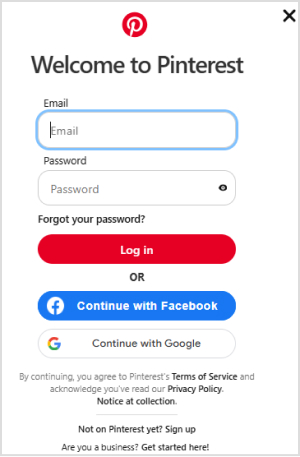
Step 2: Click on the Create button
At the top left corner of your Pinterest home screen, you’ll see a Create button. Click on it to create a new Pin.
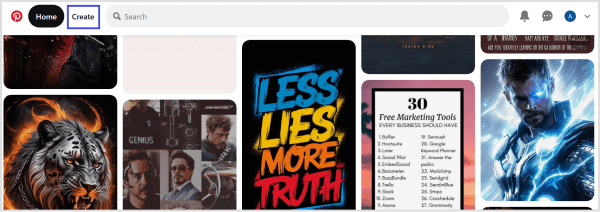
Step 3: Upload your image or video
You’ll be taken to the pin creation page. Here, you can upload an image or video by dragging a file or clicking the Upload button. Supported formats include PNG, JPEG, and MP4 (for videos)
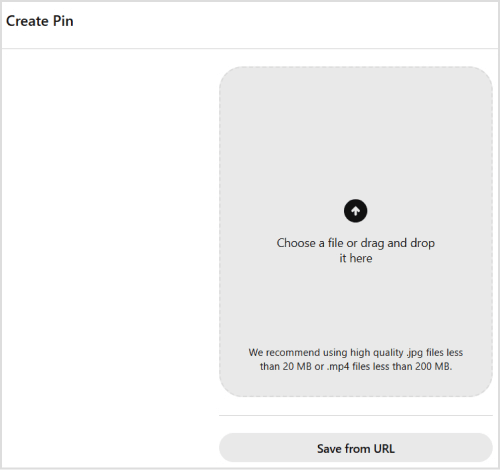
Step 4: Add a title, description, and link
Write a descriptive, keyword-rich title that makes your pin searchable. Then, add a detailed description that includes any relevant keywords. Moreover, you’ll see an option to add a link.
This can be a blog post, product page, or any URL you want users to visit when they click on the pin. Adding these details will help people understand your pin’s content and improve discoverability.
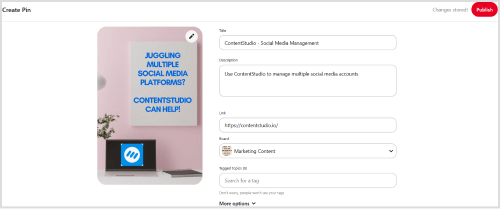
Step 5: Choose a Board
Next, select a board where you want to save the pin. You can create a new board if needed or pick from existing boards. Choose a board relevant to the content to keep your pins organized.
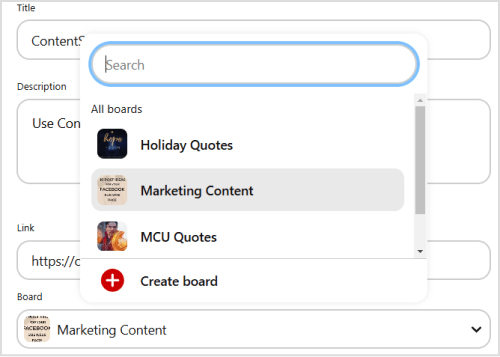
Step 6: Publish Your Pin
After reviewing your pin’s details, click the Publish button. Pinterest will then post your pin to the selected board, making it visible to your followers and other users.
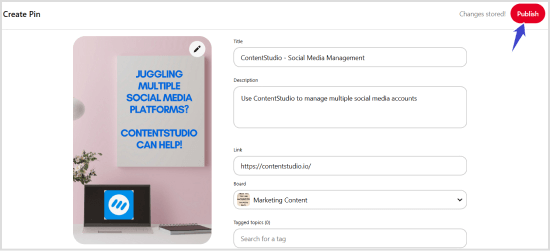
Tip: Make sure your images are visually appealing and optimized for Pinterest’s ideal pin size (1000 x 1500 pixels) for the best engagement.
2. Post on Pinterest using the mobile app
The Pinterest mobile app offers a slightly different interface but similar functionality, allowing you to post on the go.
Step 1: Open the Pinterest app
Launch the Pinterest app and log in if you haven’t already. At the bottom center of the screen, tap the + icon, which will bring up a menu of options to create new Pin, Collage, or Board.
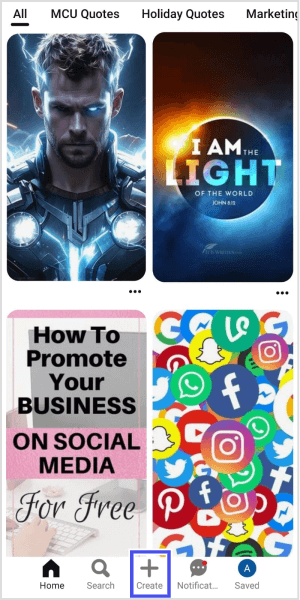
Step 2: Select Pin
From the options, tap Pin to start creating a new post.
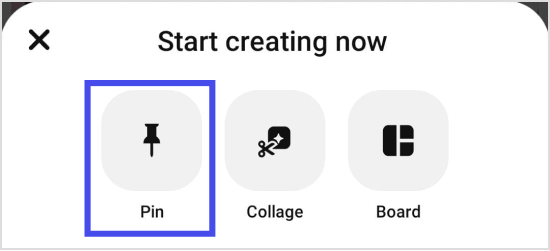
Step 3: Provide permission to access media files
The Pinterest app will ask for your permission to get access to the media file. Tap the Allow option to view and access the images and videos in your gallery.
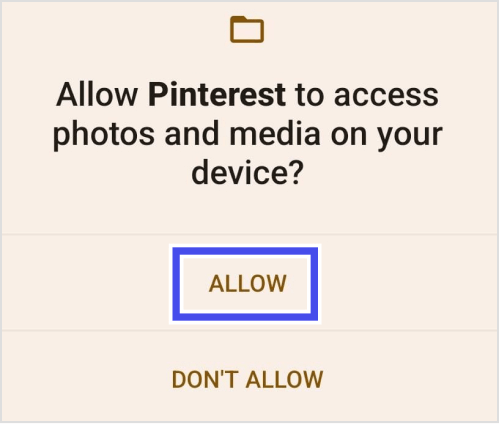
Step 4: Choose your image or video
The app will prompt you to choose an image or video from your device’s gallery. Select the file you want to upload.

Step 5: Add your title, description, and link
Enter a title and a description for your pin, just as you would on the desktop version. Make sure to add keywords for better search visibility. You can also add a link to redirect Pinterest users when they click on the Pin.
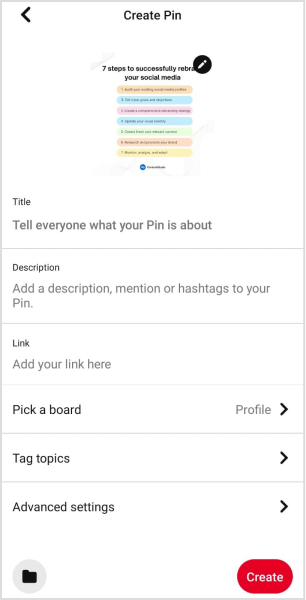
Step 6: Choose a board and publish
Select a board to save your pin, or create a new board directly from the app if needed.
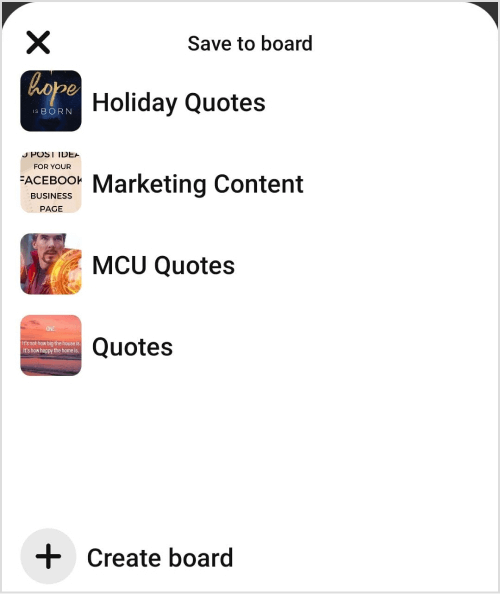
Once done, tap Create to publish your pin to your account.
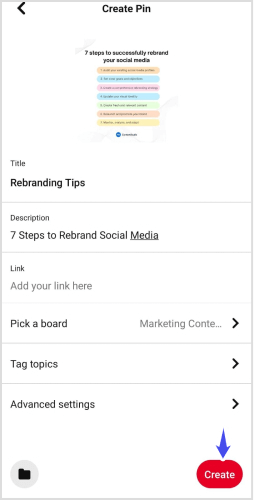
3. Scheduling and posting Pins with ContentStudio
If you are looking for a more comprehensive and efficient solution to manage your Pinterest presence, you should consider switching to ContentStudio.
ContentStudio is an all-in-one social media management tool that supports all major platforms, including Pinterest. It allows you to manage your Pinterest presence with ease.
Here’s how to get started in just a few simple steps:
Step 1: Log in to ContentStudio
Visit ContentStudio and log in. If you’re new, sign up for a free trial to explore ContentStudio’s Pinterest scheduling features.
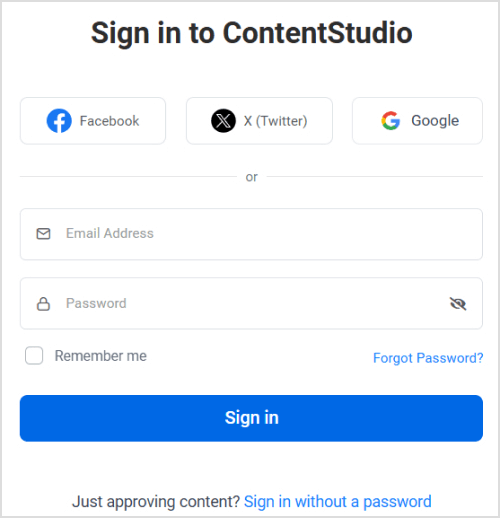
Step 2: Connect your Pinterest account
Go to Social Accounts under your profile settings.
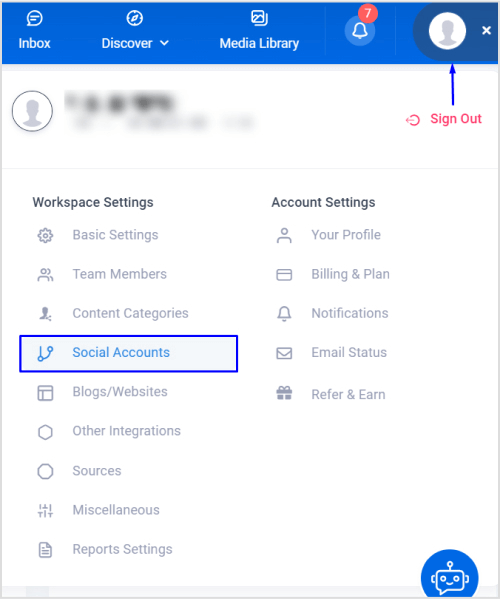
Scroll down to Pinterest, and select Connect a new Pinterest profile/board. Choose your desired board(s) to link your Pinterest account to ContentStudio.
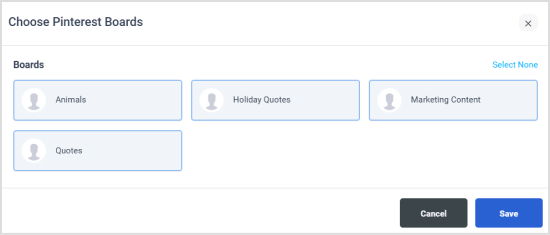
Step 3: Create your Pinterest pin
Hover over Compose in the navigation bar, click Social Post, and select your connected Pinterest board. Add a captivating title, description, and image or video for your pin. Preview it to ensure everything looks great.
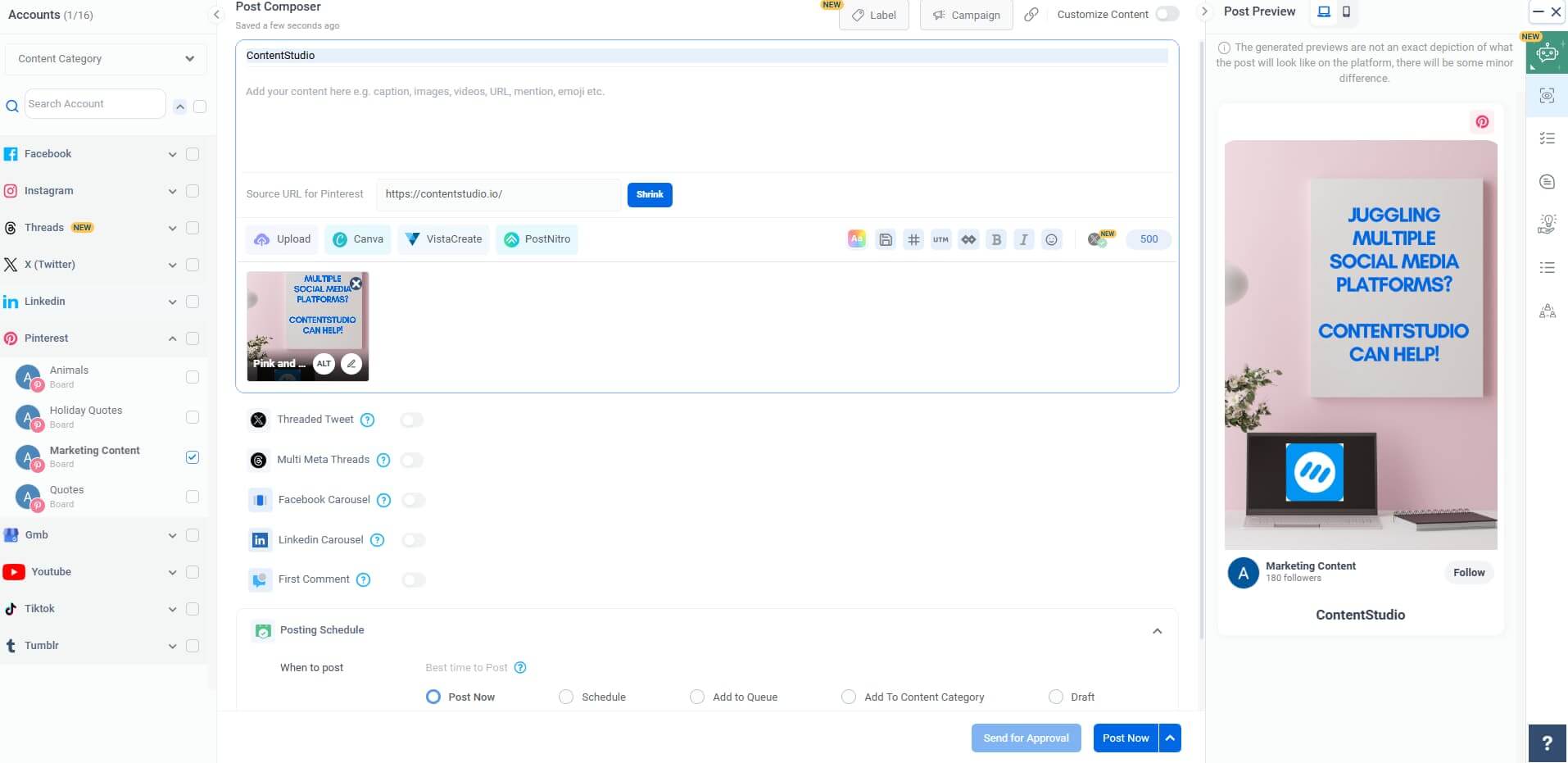
Step 4: Posting and scheduling options
Under Posting Schedule, ContentStudio provides several posting options to suit different needs:
- Post Now: Instantly publish your pin.
- Schedule: Choose a specific date and time for your pin to go live.
- Add to Queue: Fit your pin into a pre-set posting schedule.
- Add to Content Category: Organize pins into custom categories for future posting.
- Draft: Store your pin for further editing or later approval.
- Repeat Post: Set up recurring posts for regular audience engagement.

With these flexible scheduling options, ContentStudio lets you easily manage, organize, and optimize your Pinterest content. Using ContentStudio to post and schedule Pinterest content ultimately ensures each post reaches the right audience at the right time.
Social Media Content Calendar
Stay consistent and organized with Contentstudio’s social media content calendar for marketers and agencies.
Get Started for FREE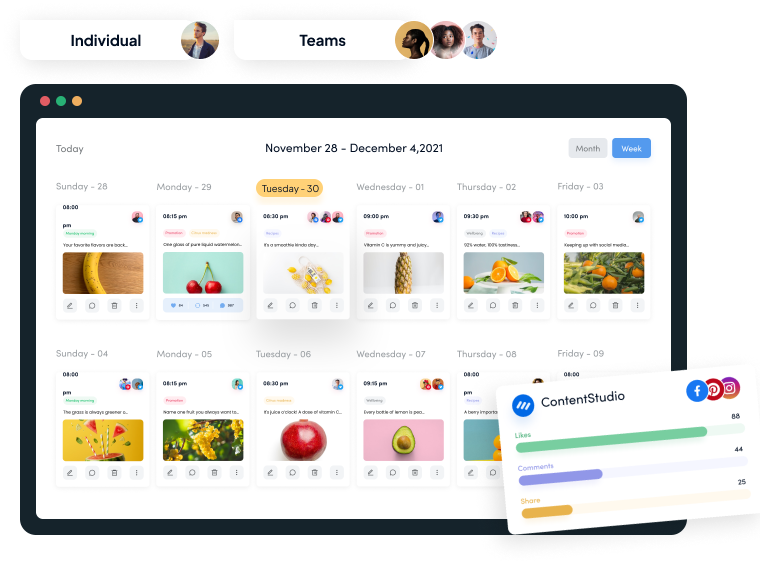
Why use ContentStudio to manage your Pinterest account?
While Pinterest’s native features offer basic posting and scheduling, ContentStudio takes Pinterest management to the next level.
By using ContentStudio, you can simplify your workflow, improve engagement, and create a more effective Pinterest strategy. Here’s why ContentStudio is a better choice:
Streamlined scheduling and posting
ContentStudio allows you to schedule Pins, including both photos and videos, across multiple Pinterest boards simultaneously. Hence, you don’t have to manually post the content. Instead, you can automate the Pins to go live at a time when your audience is most engaged to ensure maximum reach.
Organize your content with categories
You can create custom content categories within ContentStudio. Moreover, the tool has a powerful Labels and Campaigns feature to help you sort the content.
Therefore, you can rely on ContentStudio to organize and schedule pins by themes, such as fashion, recipes, or DIY projects. This categorization keeps your boards well-organized and helps build a targeted, cohesive Pinterest strategy.
Flexible & multiple publishing options
Pinterest has limited built-in scheduling features. ContentStudio offers a comprehensive range of publishing options to suit your needs: post instantly, add to a queue, schedule for later, or select specific categories.
Moreover, you also have the option to set up recurring posts. It is useful to keep your Pinterest boards active without constant manual updates.
Video pin scheduling and custom thumbnails
Video content is popular across all social media platforms, including Pinterest. In ContentStudio, you can schedule video Pins, along with custom thumbnails, to reach a large audience. These efforts ultimately contribute towards boosting engagement by providing dynamic and visually appealing content.
Integrated media library
ContentStudio has a personalized media library to help teams store and organize images, videos, and other types of media assets. You can use this library to store your brand assets and post content, including Pins, with consistent branding across social media platforms.
Advanced analytics
ContentStudio offers comprehensive Pinterest analytics. You can use it to track key Pinterest metrics like engagements, saves, clicks, and audience growth. Such detailed analytics are useful in identifying top-performing pins, monitoring follower trends, and refining your strategy based on these insights.
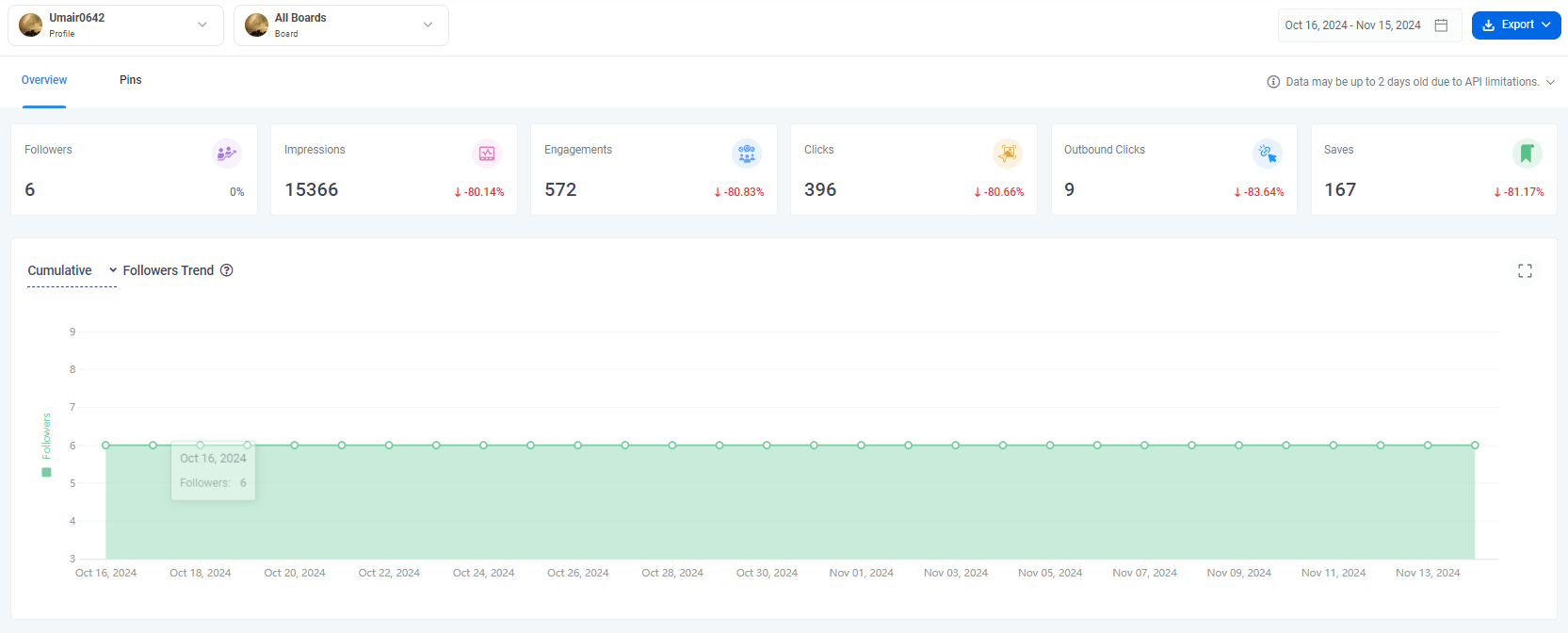
Related: Guide to Pinterest analytics: Understanding your performance metrics
The following table summarizes the key features of ContentStudio you can use to manage your Pinterest’s presence and analytics:
| Feature | Details |
|---|---|
| Followers | Total number of followers and trends over time. |
| Impressions | Total times your pins appeared on users’ screens. |
| Engagements | Actions like pin clicks, outbound clicks, and saves. |
| Clicks | Total clicks on pins to view them. |
| Outbound clicks | Total clicks on pins to visit linked websites. |
| Saves | Total times users saved your pins to their boards. |
| Followers trend graph | Daily changes in follower count, showing cumulative and day-specific trends. |
| Daily impressions | Day-to-day impressions received, regardless of the pin’s publication date. |
| Daily engagement activity | Day-to-day engagement metrics, including clicks, outbound clicks, and saves. |
| Analysis vs posting pattern | Correlation between posting frequency and engagement metrics such as clicks and impressions. |
| Video views | Relationship between posting frequency and video pin impressions. |
| Daily Pin posting activity | Daily frequency of pinning and its engagement impact. |
| Top and least performing Pins | Most and least engaging pins by impressions, engagements, clicks, and saves. |
| Individual Pin performance | Detailed metrics for individual pins, sortable by impressions, engagements, and clicks. |
| Data export options | Export analytics data as a PDF, send via email or schedule regular updates. |
Presentation-ready reporting
Detailed reporting is another key feature of ContentStudio that makes it an ideal solution to manage your Pinterest’s presence. You can generate and automate detailed reports on your Pinterest performance.
ContentStudio allows you to share valuable insights with stakeholders, team members, or clients by exporting the report as a PDF or sending it via an email directly from the tool.
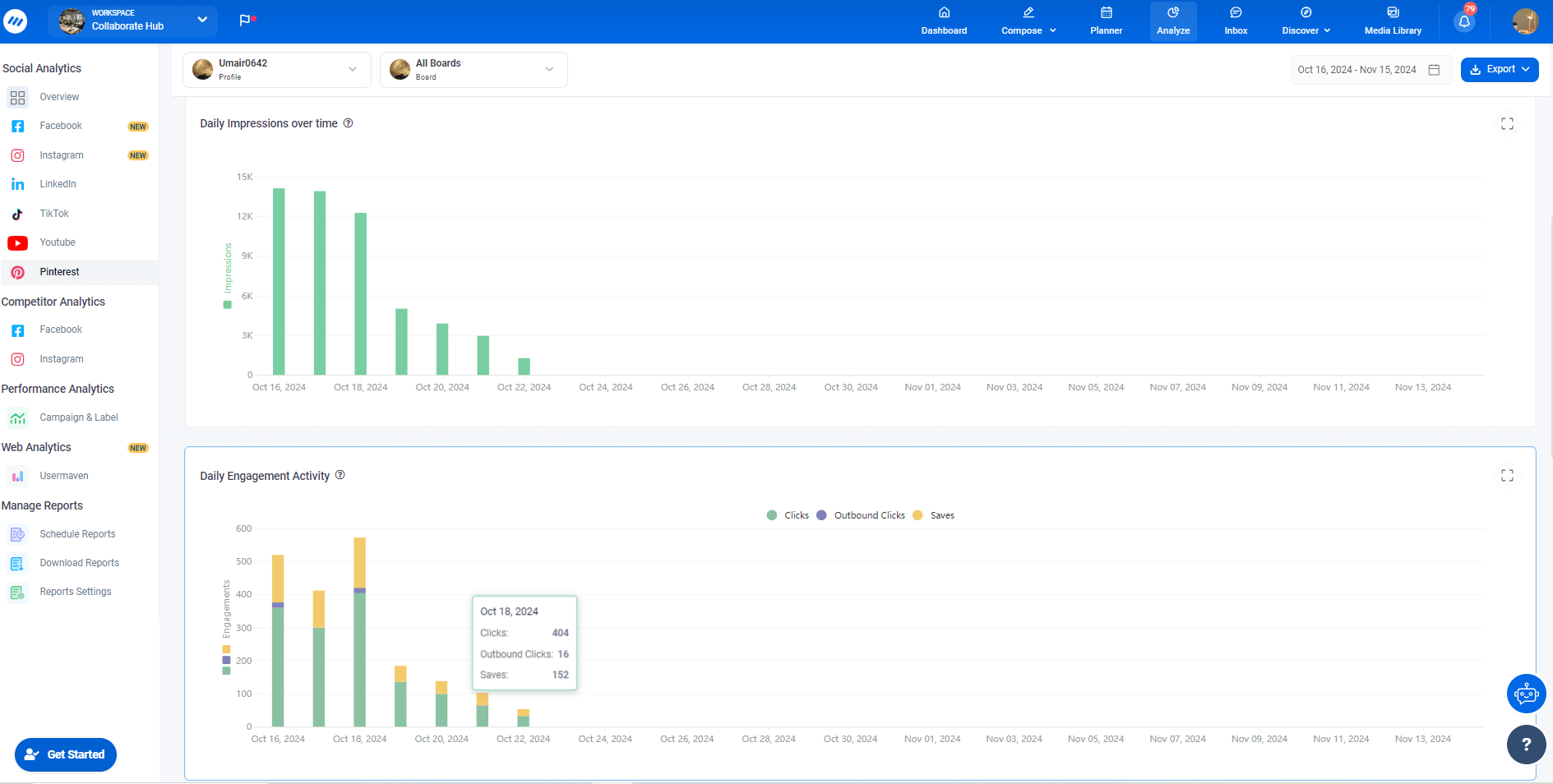
Considering all these key features and functionalities, ContentStudio allows users to build a successful Pinterest presence!
Social Media Analytics
Fine-tune your social media strategy for success with in-depth analytics and white-labeled reports.
Get Started for FREE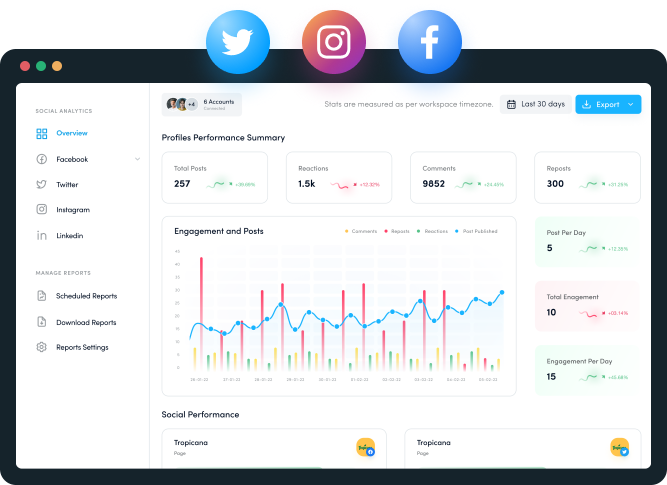
Conclusion
The bottom line is that Pinterest is a powerful platform to drive traffic, engage with your audience, and create a strong visual presence. The native features of Pinterest only include basic posting and scheduling capabilities.
Therefore, it is recommended that you use a tool like ContentStudio to improve your Pinterest strategy. It will also help you save time, enhance content organization, and increase engagement and reach.
So, connect your Pinterest with ContentStudio today and see a massive increase in your visibility on Pinterest.
FAQs
How do I post on Pinterest for free?
You can post on Pinterest directly through its desktop site or mobile app by creating a pin, uploading your content, and adding a title and description. For enhanced features like scheduling and analytics, consider using ContentStudio.
What are the best times to post on Pinterest?
The ideal times are typically evenings and weekends, with peak engagement around 8 PM to 11 PM. However, using tools like ContentStudio can help you analyze your audience and optimize posting times.
Can I schedule Pinterest pins in advance?
Yes, Pinterest offers basic scheduling options. However, ContentStudio allows for more advanced scheduling features, such as category-based posting, automated queues, and recurring posts.
Can I manage multiple Pinterest boards with ContentStudio?
Absolutely! ContentStudio supports managing multiple Pinterest boards, letting you schedule and organize pins across all your boards from a single dashboard.
Does ContentStudio provide analytics for Pinterest?
Yes, ContentStudio offers comprehensive Pinterest analytics, including metrics like engagement, impressions, and top-performing pins. These insights help refine your Pinterest strategy for better results.
Can I upload video pins with ContentStudio?
Yes, you can upload and schedule video pins using ContentStudio, complete with custom thumbnails to maximize audience engagement.
Subscribe to our weekly newsletter!
Join over 14,500+ agencies and brands to stay informed with weekly social media updates, blogs, strategies, and expert tips right into your inbox!
Recommended for you