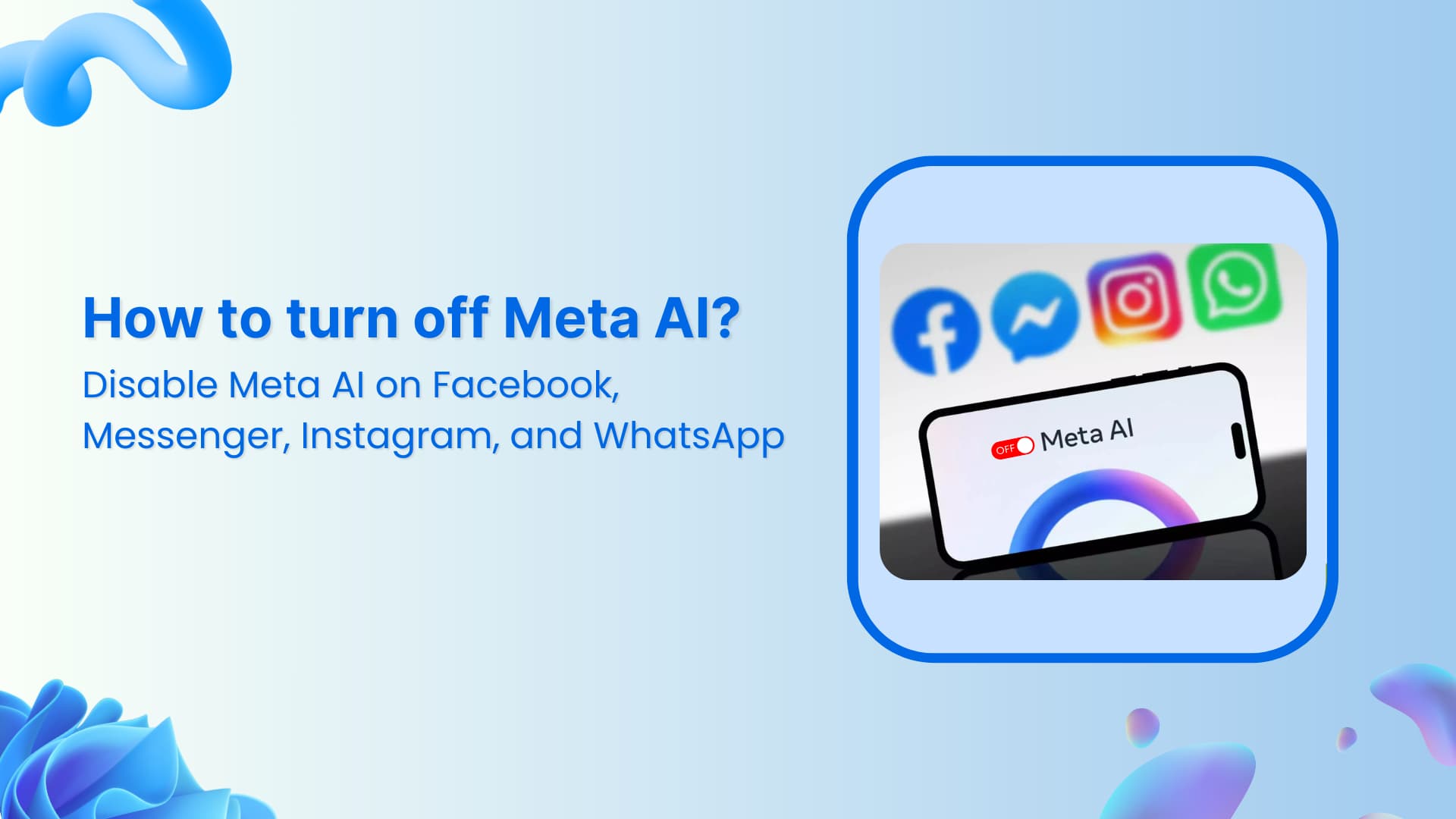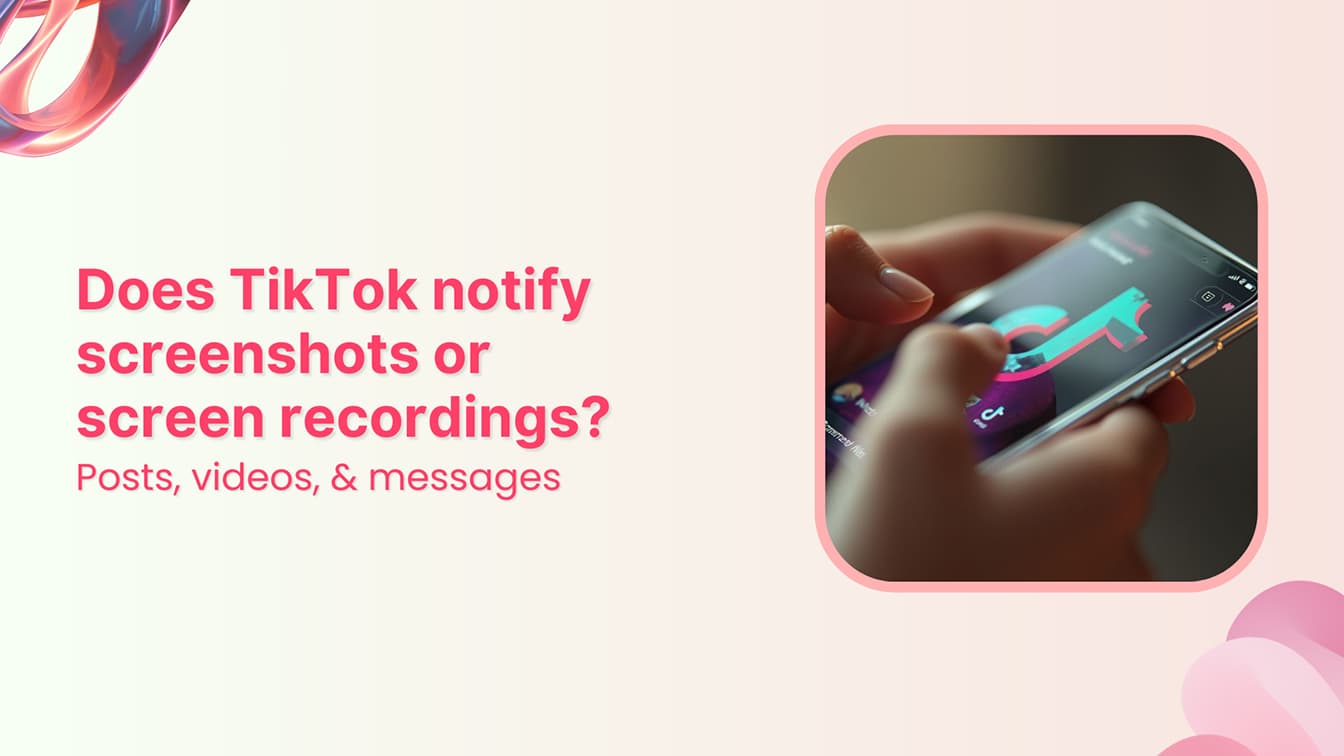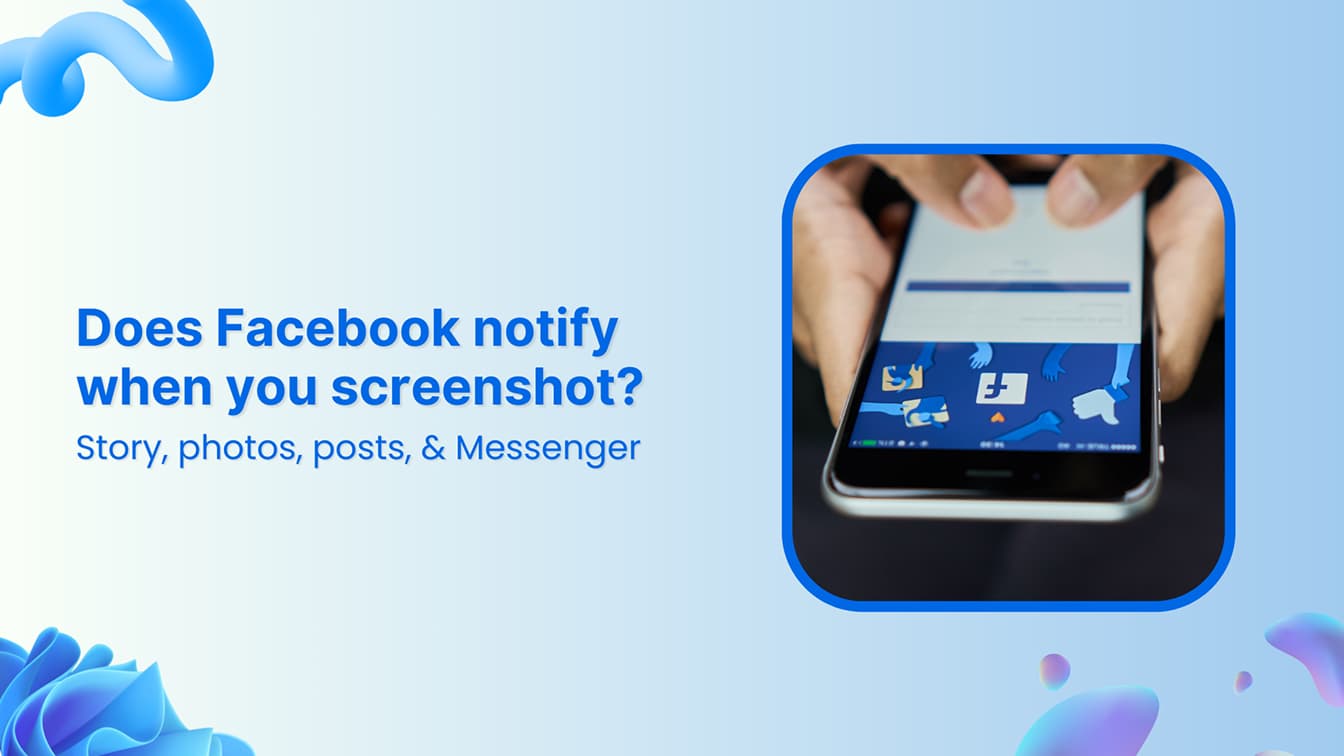🚀 Introducing Contentpen – Your AI-Powered content assistant!Join the waitlist.
How to schedule Facebook posts on a group
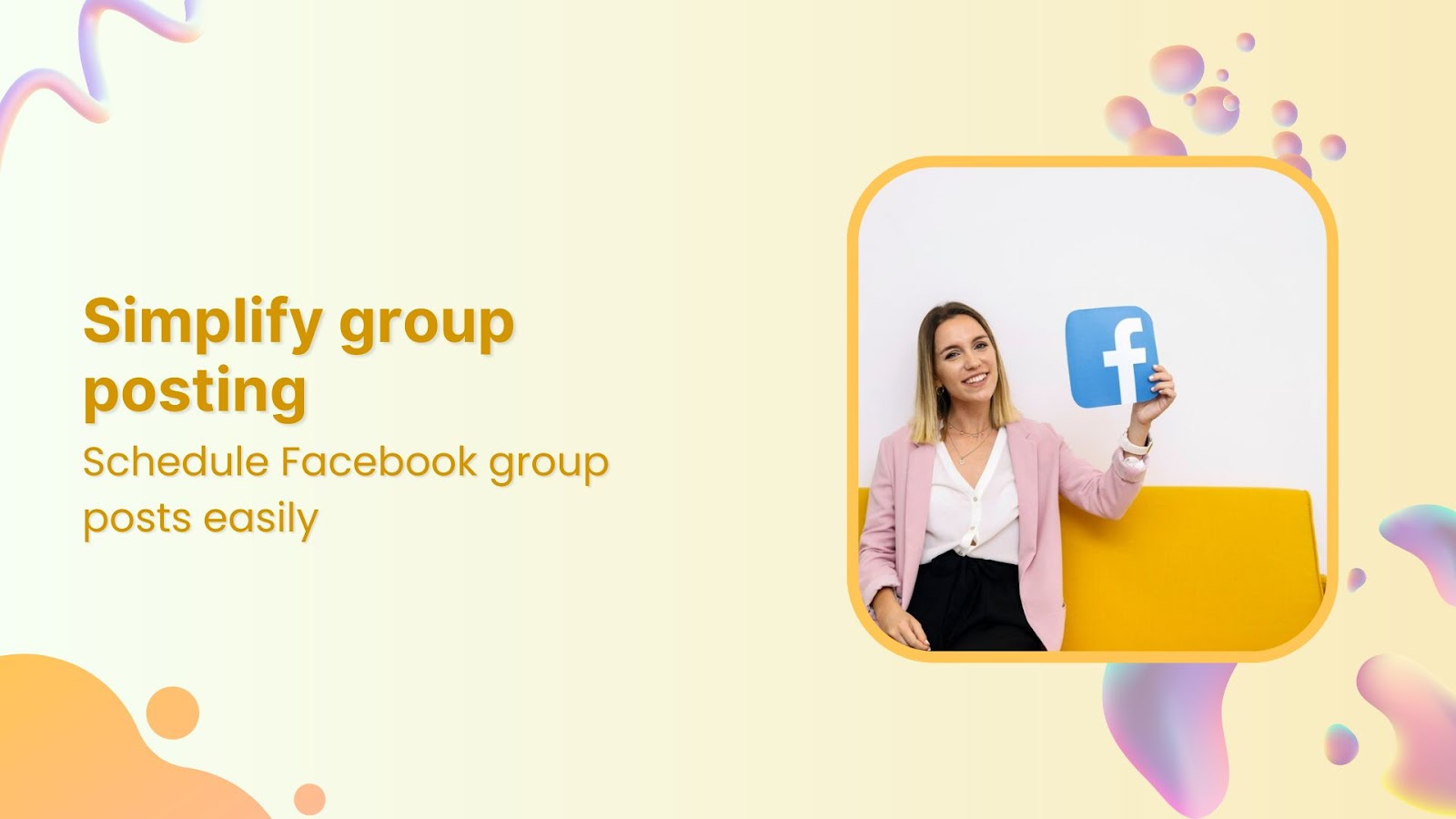
Engaging with your audience in Facebook groups is a powerful way to build community and drive meaningful conversations.
According to statistics, the top 10 Facebook groups have 43 million members. (source)
Scheduling posts in these groups ensures your content is delivered at the optimal time, keeping the engagement high without constant manual effort. Pair this with a good logo design to enhance brand recognition and leave a lasting impression.
ContentStudio simplifies this process, allowing you to manage your social media strategy efficiently.
In this guide, we’ll walk you through the steps to schedule Facebook posts in a group using ContentStudio and share some bonus tips to enhance your social media management experience.
Facebook Marketing
Manage and grow your brand on Facebook. Create, schedule, and publish posts, videos, and Reels to Facebook pages and groups.
Get Started for FREE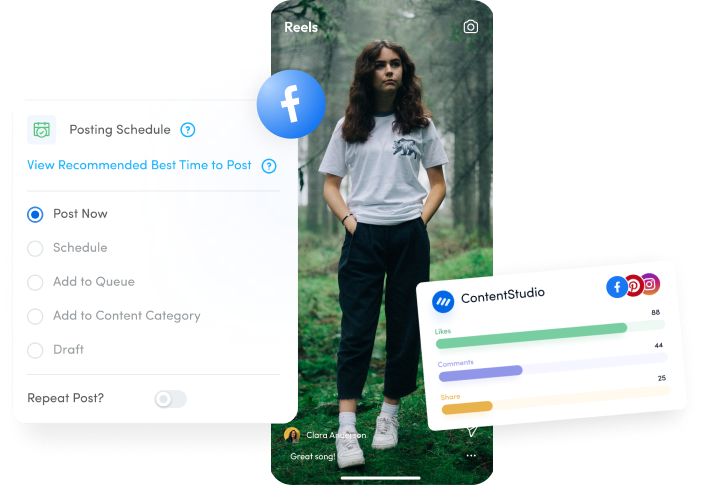
Why use ContentStudio for scheduling Facebook posts?
ContentStudio offers a comprehensive mixture of tools to make social media management seamless and practical.
Here’s why you should use ContentStudio:
- Efficiency: Schedule posts across multiple groups in one go, saving time and effort.
- Consistency: Maintain a steady flow of content to keep your audience engaged.
Also Learn: How often should you post on social media?
- Advanced features: Utilize AI-powered tools for content creation and optimization.
- Analytics: Gain insights into post performance to refine and analyze your strategy.
- Collaboration: Work with team members effortlessly with shared calendars and workflows.
Steps to schedule Facebook posts in a group
Step 1 – Sign up or log in to ContentStudio
If you need an account, sign up for ContentStudio.
Here are the steps:
Go to the ContentStudio website.
Click on the “Start your free trial” button if you are a new user or “Sign In” if you have an existing account.
Fill in the required details and complete the registration process.
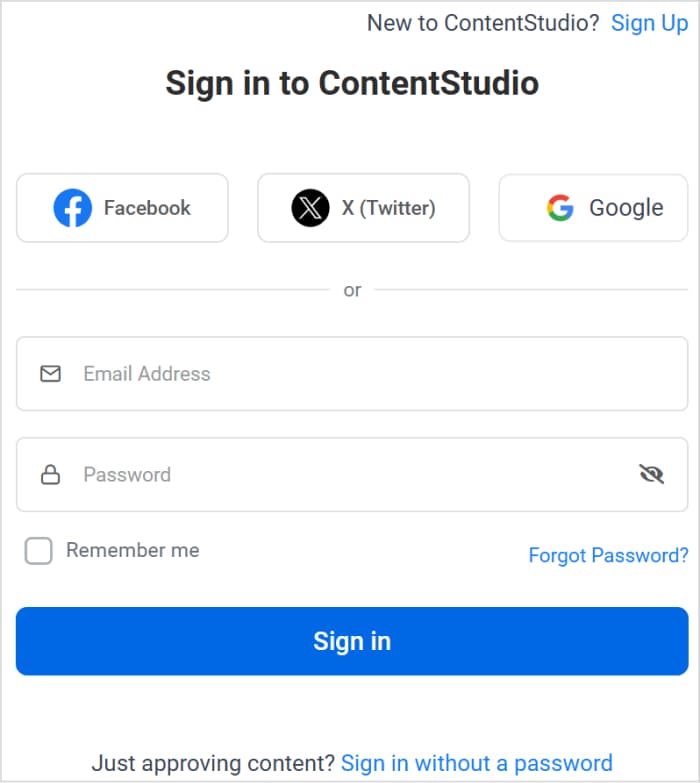
Step 2 – Connect your Facebook account
From the ContentStudio dashboard, navigate to “Social Accounts.”
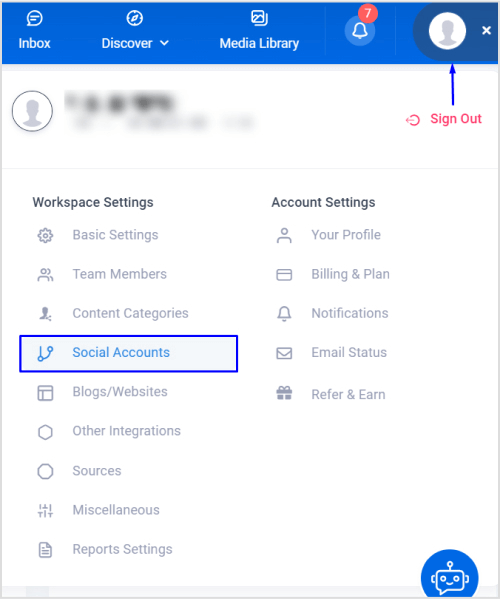
Click “Add Facebook Group.”
Enter your group name.
And add a display picture for the group.
Step 3 – Compose your post
Navigate to the “Compose” tool in ContentStudio.
Select “Social Post”
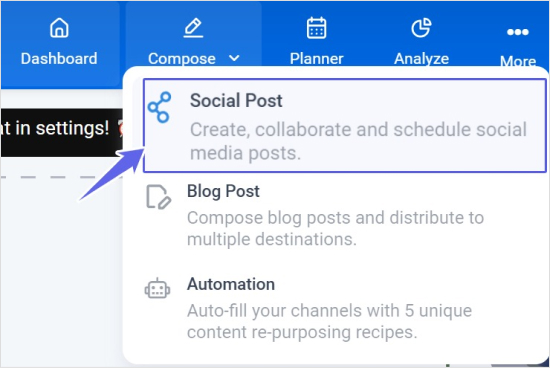
It will lead you to the post composer.
Step 4 – Select your Facebook group
You will see a list of your Facebook pages and groups.
Select the group where you want to schedule your post.
Step 5 – Create your post
Write your post in the Post Composer.
You can include text, images, links, and videos.
Utilize ContentStudio’s AI writing assistant to enhance your post.
Once your post is ready, you can view the final version under the Post Preview section.
Step 6 – Schedule your post
After crafting your post, review your post and scheduling details, then click “Schedule” to finalize.
Also Learn: Best time to post on Facebook.
Step 7 – Monitor and engage
Use ContentStudio’s analytics tools to monitor the performance of your post.
Engage with your audience by directly responding to comments and feedback from the ContentStudio dashboard.
Conclusion
Scheduling Facebook posts in groups using ContentStudio is a game-changer for social media managers.
It saves time and ensures your content reaches the audience at the right time, fostering better engagement and community growth.
With its advanced features and user-friendly interface, ContentStudio is essential for anyone looking to streamline their social media strategy.
Start scheduling your Facebook group posts today and experience the difference!
FAQs
What is a Facebook group?
A Facebook group is a space where users can connect and share content on specific topics or interests. Groups can be private or public and are often used for community building, discussions, and sharing information.
What types of content can I share in a Facebook group?
You can share various types of content in a Facebook group, including:
- Text updates
- Photos and albums
- Videos
- Links
- Polls
- Events
- Files
What are the best practices for posting in Facebook groups to get more engagement?
Here are few examples:
- Post at times when your audience is most active.
- Include images and videos to your posts to make them more engaging.
- Increase engagement by asking questions or conducting polls.
- Share valuable and relevant content.
- Be consistent with your posting schedule.
- Engage with comments and reactions on your posts.
Can I cross-post to multiple Facebook groups at once?
Facebook does not natively support cross-posting to multiple groups simultaneously. However, third-party social media management tools like ContentStudio can facilitate this process.
How do I view my past posts in a Facebook group?
To view your past posts, go to the group and use the search bar to search for your name or keywords from your posts. Alternatively, you can go to your activity log and filter by group posts.
Subscribe to our weekly newsletter!
Join over 14,500+ agencies and brands to stay informed with weekly social media updates, blogs, strategies, and expert tips right into your inbox!
Recommended for you
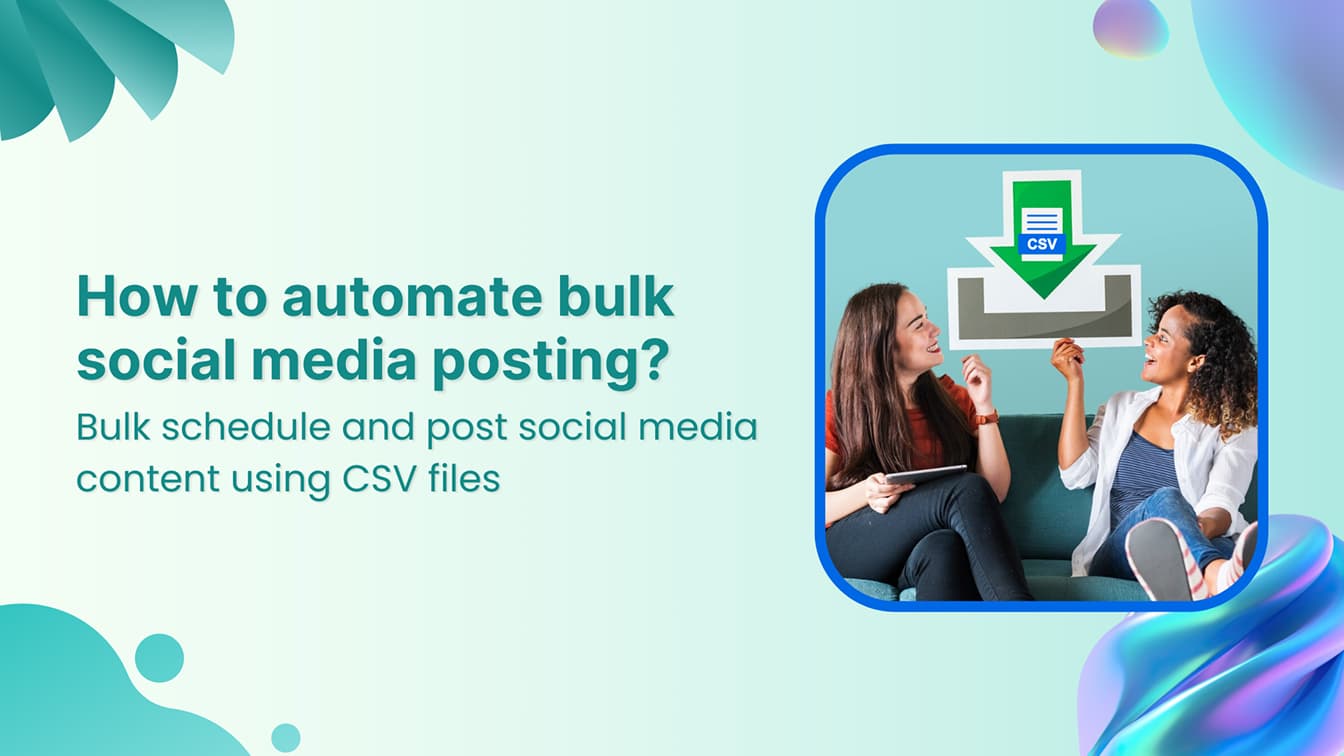
How to automate bulk social media posting & scheduling using CSV uploads?