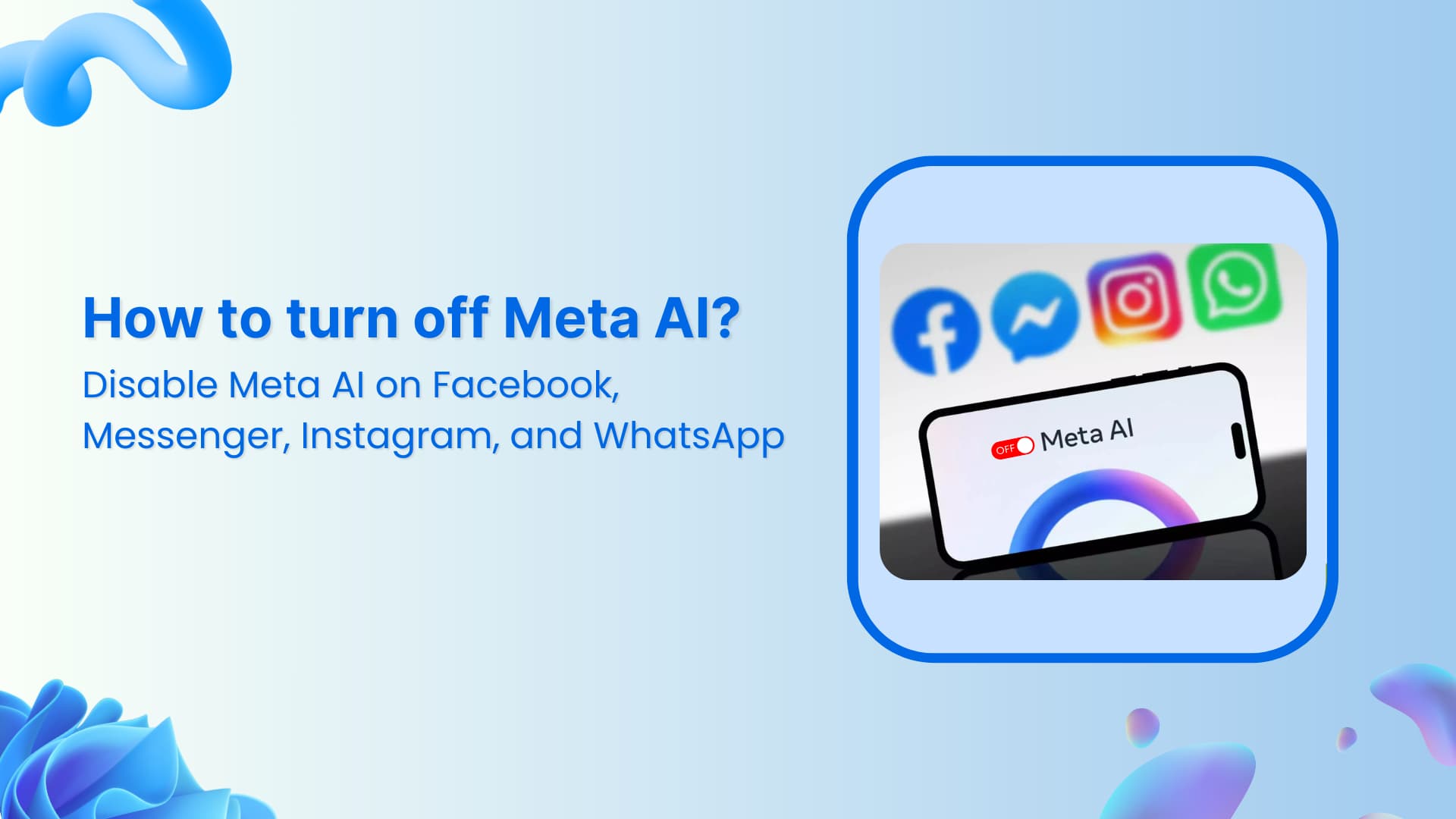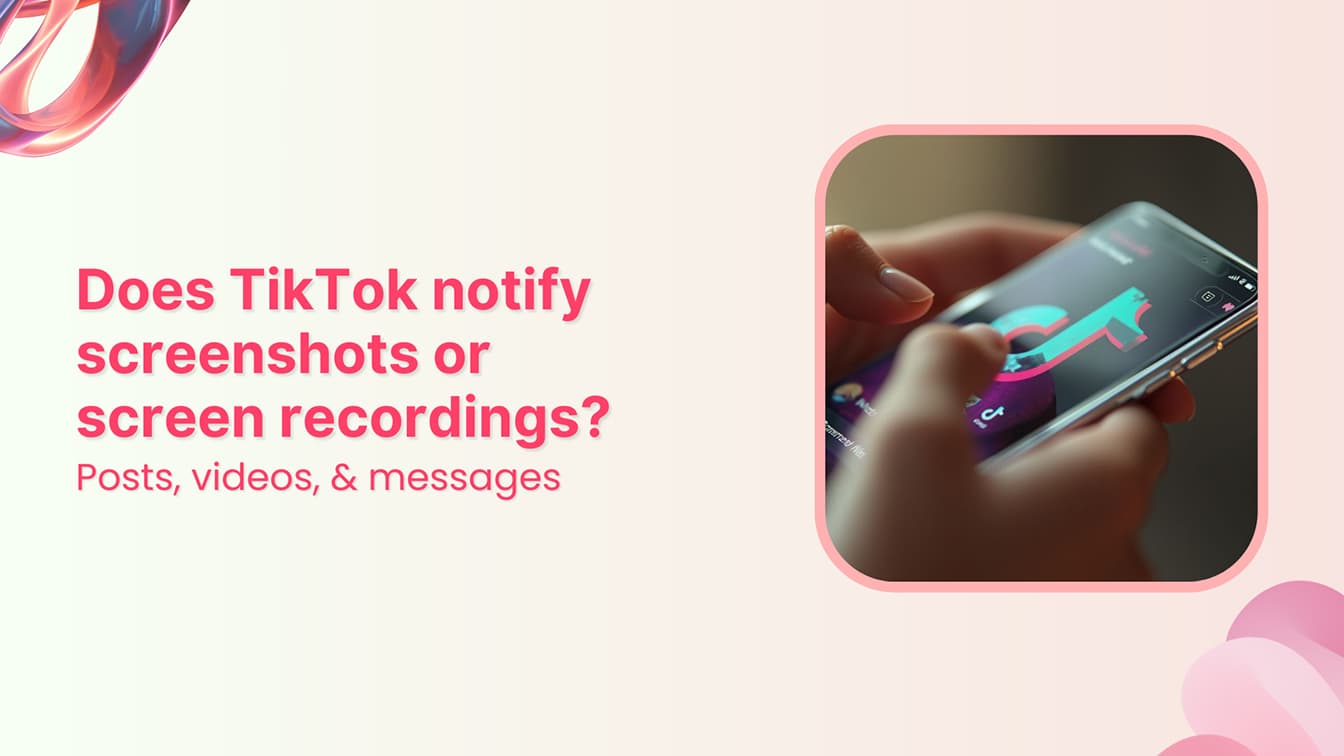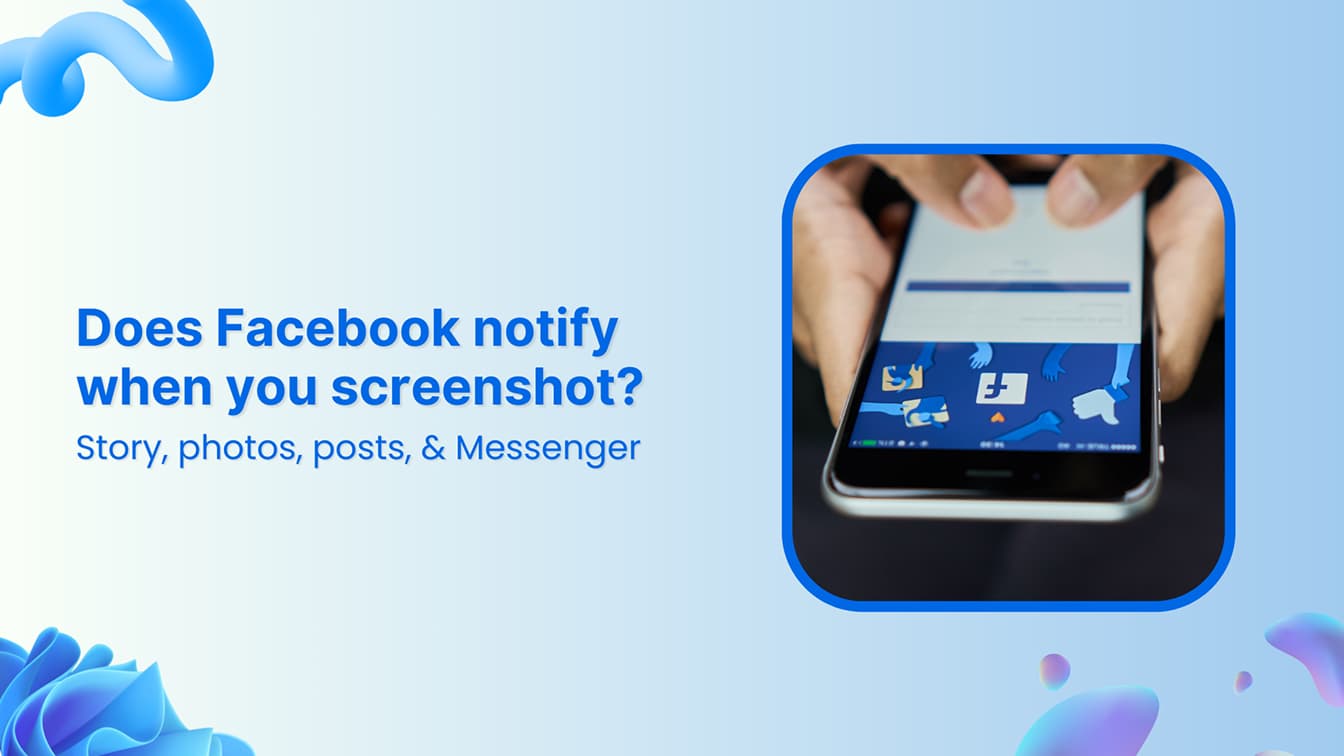🚀 Introducing Contentpen – Your AI-Powered content assistant!Join the waitlist.
How to schedule repeat posts on Google My Business
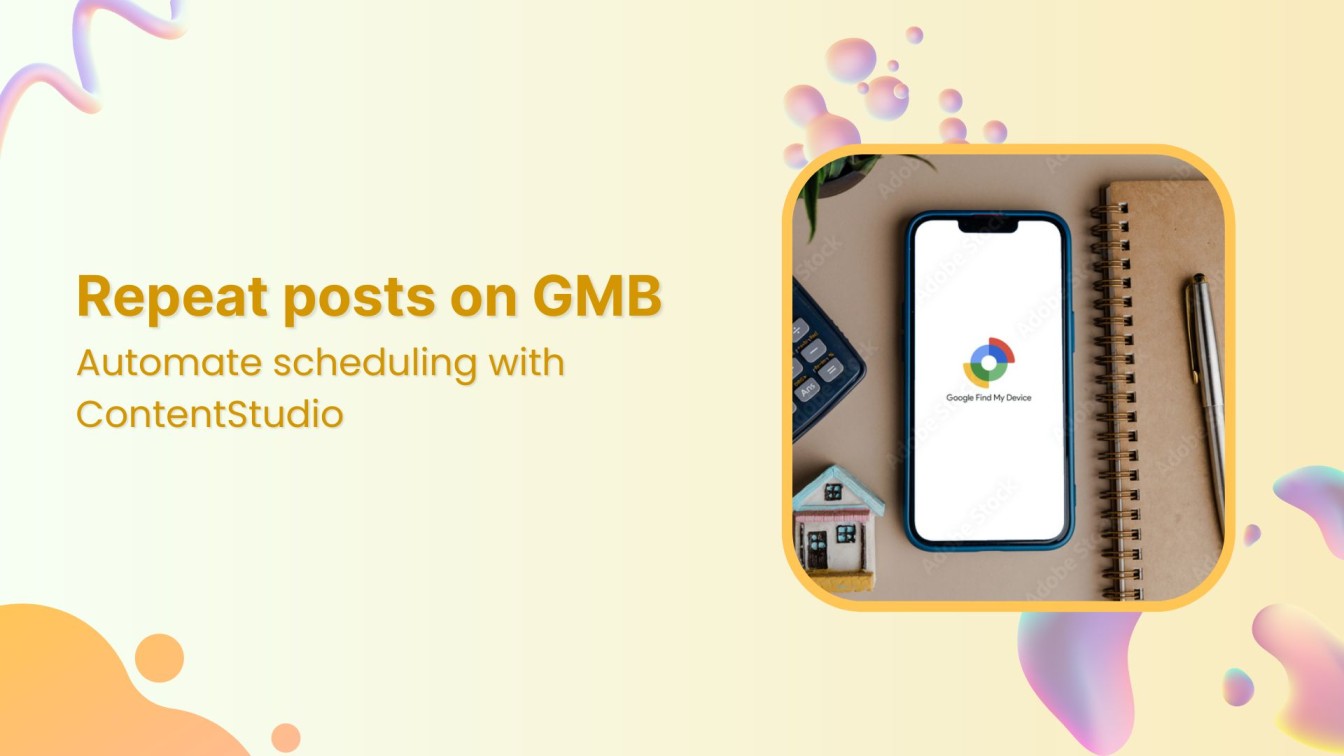
Keeping your Google My Business (GMB) profile active is essential for attracting local customers and boosting your engagement and online presence.
However, consistently updating your GMB can take time and effort, particularly when managing recurring promotions, events, or announcements.
That’s where the power of repeat posts comes in—and with ContentStudio, automating this process is easier than ever.
This blog will explain how to schedule repeat posts on Google My Business using ContentStudio.
The easiest way to manage and grow your social channels.
Try ContentStudio for FREE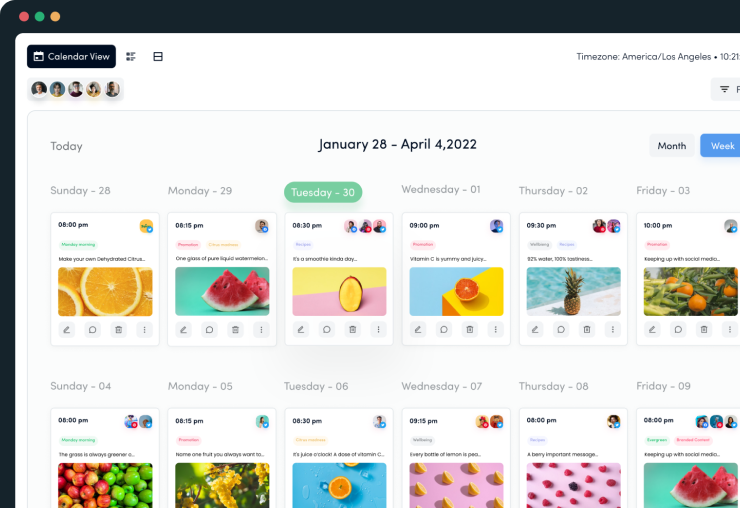
Why use the repeat feature?
The repeat feature is a game-changer for businesses aiming to keep their audience informed and engaged without constantly creating new content.
Here’s why you should consider using it:
- Consistent messaging: Repeating posts ensures your audience sees essential messages multiple times, increasing the chance they’ll take action.
This is especially useful for promotions, events, and announcements.
- Time efficiency: Instead of manually reposting content, the repeat feature automates the process, saving you time and effort.
- Reach a broader audience: Different people are active on GMB at different times. Repeating posts maximizes the chances of reaching various segments of your audience.
Also, learn How to measure social media reach in 2024.
- Maintain engagement: Regular updates keep your GMB profile active, which can positively impact your search ranking and keep your business in mind for potential customers.
Related Read: 10 easy ways to improve engagement.
Why use ContentStudio to repeat posts?
ContentStudio stands out as an effective tool for managing your Google My Business posts, and here’s why it’s best for scheduling repeat posts:
- Ease of use: ContentStudio’s user-friendly interface makes scheduling and managing repeat posts simple, even for those with limited technical skills.
- Advanced scheduling options: With ContentStudio, you can customize your repeat schedule to the exact day and time, giving you full control over your posting schedule.
Also, learn 4 awesome ways to schedule social content.
- AI-powered insights: ContentStudio’s AI features can help you optimize your content by suggesting the best times to post and offering recommendations based on your audience’s choices and preferences.
- Multi-platform management: Beyond GMB, ContentStudio allows you to manage and repeat posts across various social media platforms, streamlining your workflow.
- Analytics and reporting: Analyze the performance of your repeat posts with detailed analytics, which will help you refine your strategy.
How to schedule repeat posts on Google My Business: A step-by-step guide
1. Log in to ContentStudio
Start by logging into your ContentStudio account.
If you don’t have an account, simply sign up by visiting the ContentStudio website.
2. Connect your Google My Business account
To start scheduling posts, connect your Google My Business account to ContentStudio.
Here’s how:
- Navigate to the ‘Social Accounts’ section in the ContentStudio dashboard.
- Sign in with Google, and connect your GMB account.
Follow the prompts to log in to your GMB account and grant the necessary permissions.
Once connected, your GMB account will appear in the list of connected accounts.
3. Create a new post
With your GMB account connected, it’s time to create your post:
- Go to the ‘Composer’ section in ContentStudio.
- And select ‘Social Post.’
- Choose your ‘Google My Business’ account from the list.
- Craft your post by adding relevant text, images, links, hashtags, or emojis.
Use ContentStudio’s AI Caption Generator to add captivating captions.
4. Schedule your post
Now that your post is ready, let’s start setting it up for repeat scheduling:
- Click on the ‘Schedule’ and select the date and time you want your post to go live.
- To schedule repeat posts, click on the ‘Repeat’ option and select the frequency (daily, weekly, or monthly).
- Set the end date or the number of times you want the post repeated.
5. Preview and confirm
Before finalizing, make sure everything looks good:
- Use the ‘Preview’ feature to see how your post will appear on GMB.
- If everything looks good, click on ‘Schedule.’
Your post will now be repeated on Google My Business according to your set frequency.
ContentStudio will automatically handle the rest, ensuring your business stays active and engaged with your audience.
Conclusion
Scheduling repeat posts on Google My Business is an effective and essential strategy for keeping an active online presence and engaging with your audience with trend-focused content.
With ContentStudio, the process becomes easy and efficient, allowing you to keep an eye on other essential aspects and features of your business.
By following the steps outlined in this guide and using the power of automation, you can ensure that your business stays top of mind for your customers without the constant need for manual updates.
FAQs
How many times can I repeat a post on GMB?
ContentStudio allows you to repeat posts as many times as you need, with no limits on the frequency or duration.
Will ContentStudio notify me if a post fails to publish?
Yes, if a post fails to publish for any reason, ContentStudio will notify you immediately, and you can take corrective action directly from the dashboard.
What type of content is best suited for repeat posting on GMB?
Promotions, event announcements, business hours updates, and seasonal offers are ideal for repeat posting. Your audience will benefit from seeing these ideas and content multiple times.
How can I ensure my repeat posts don’t become redundant?
Mix up your content by changing images, updating text, or altering call-to-actions in repeat posts. Add hashtags where needed. This keeps your posts presentable, fresh, and engaging, even if the core message remains the same.
Subscribe to our weekly newsletter!
Join over 14,500+ agencies and brands to stay informed with weekly social media updates, blogs, strategies, and expert tips right into your inbox!
Recommended for you
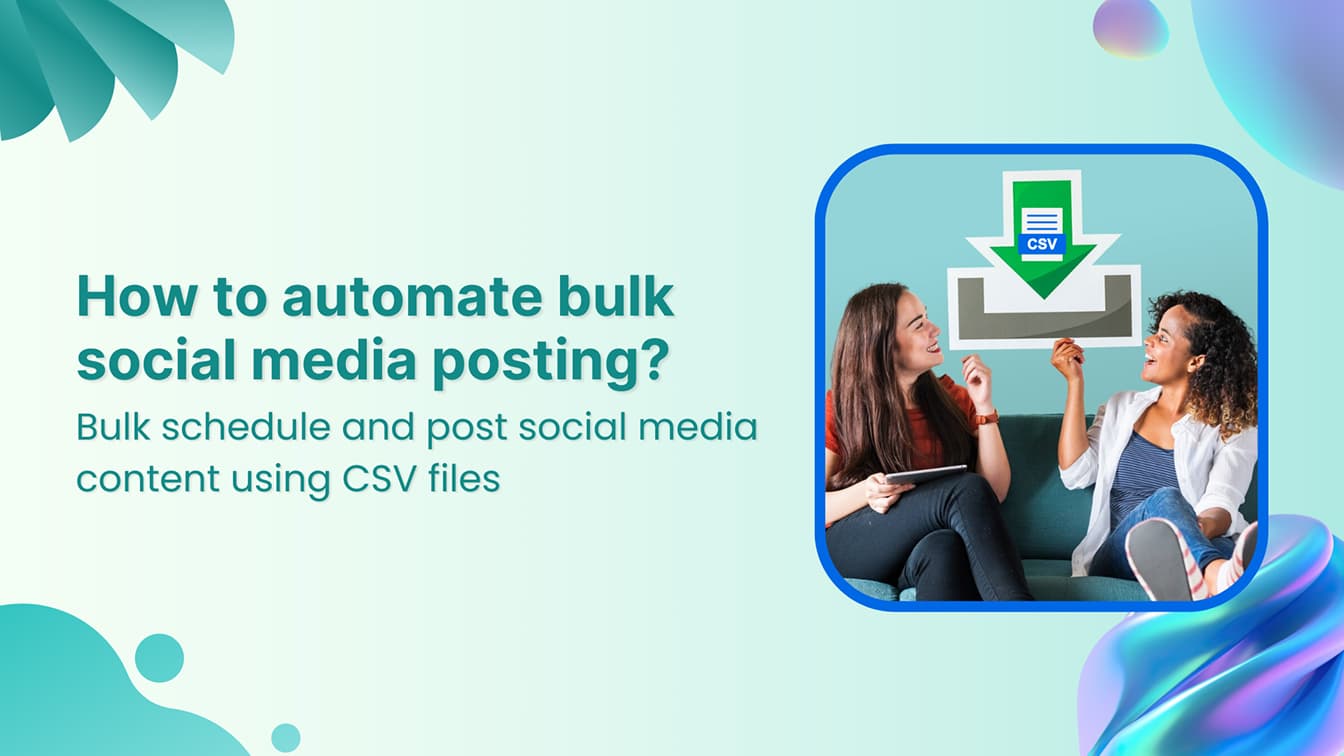
How to automate bulk social media posting & scheduling using CSV uploads?