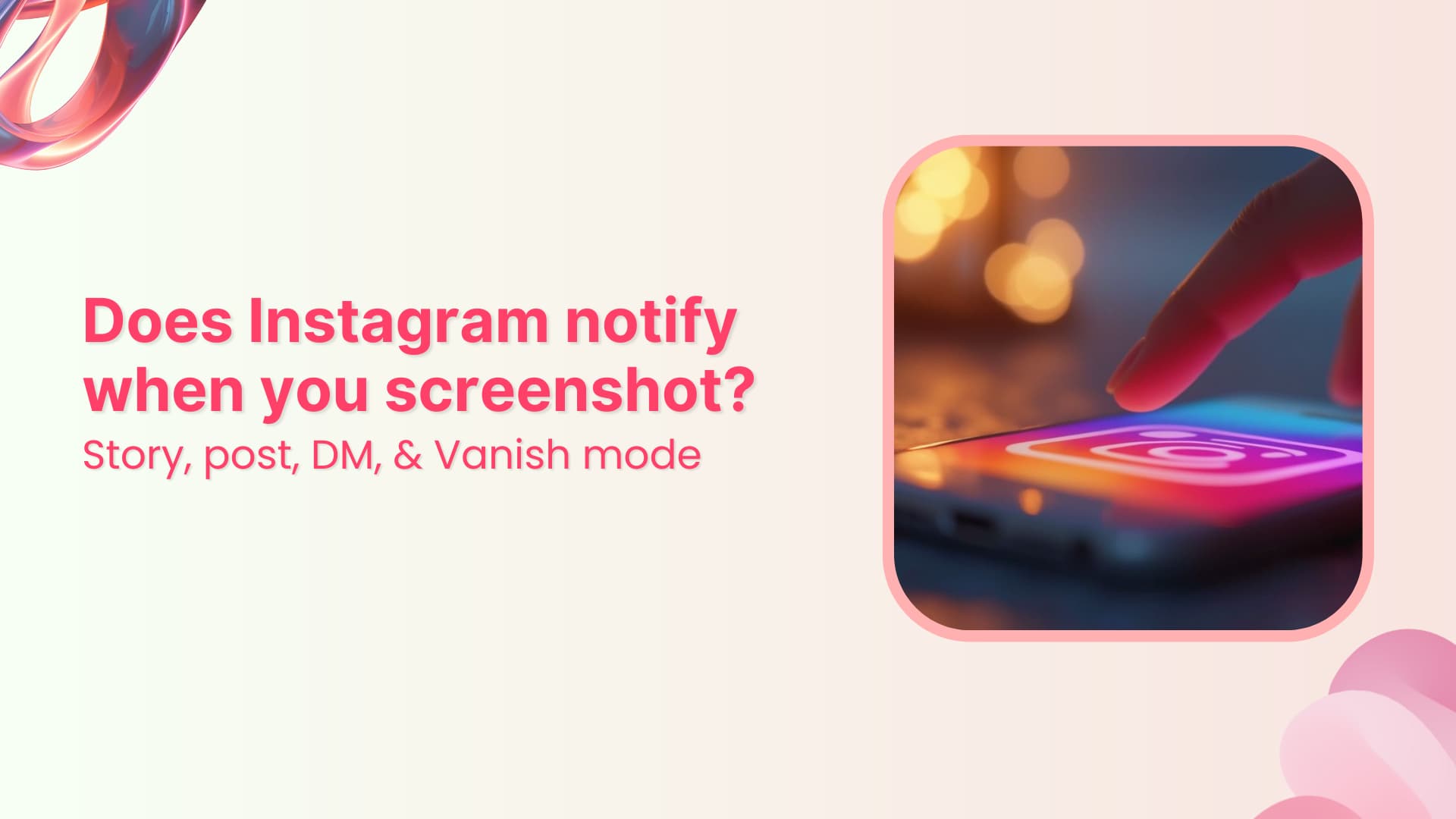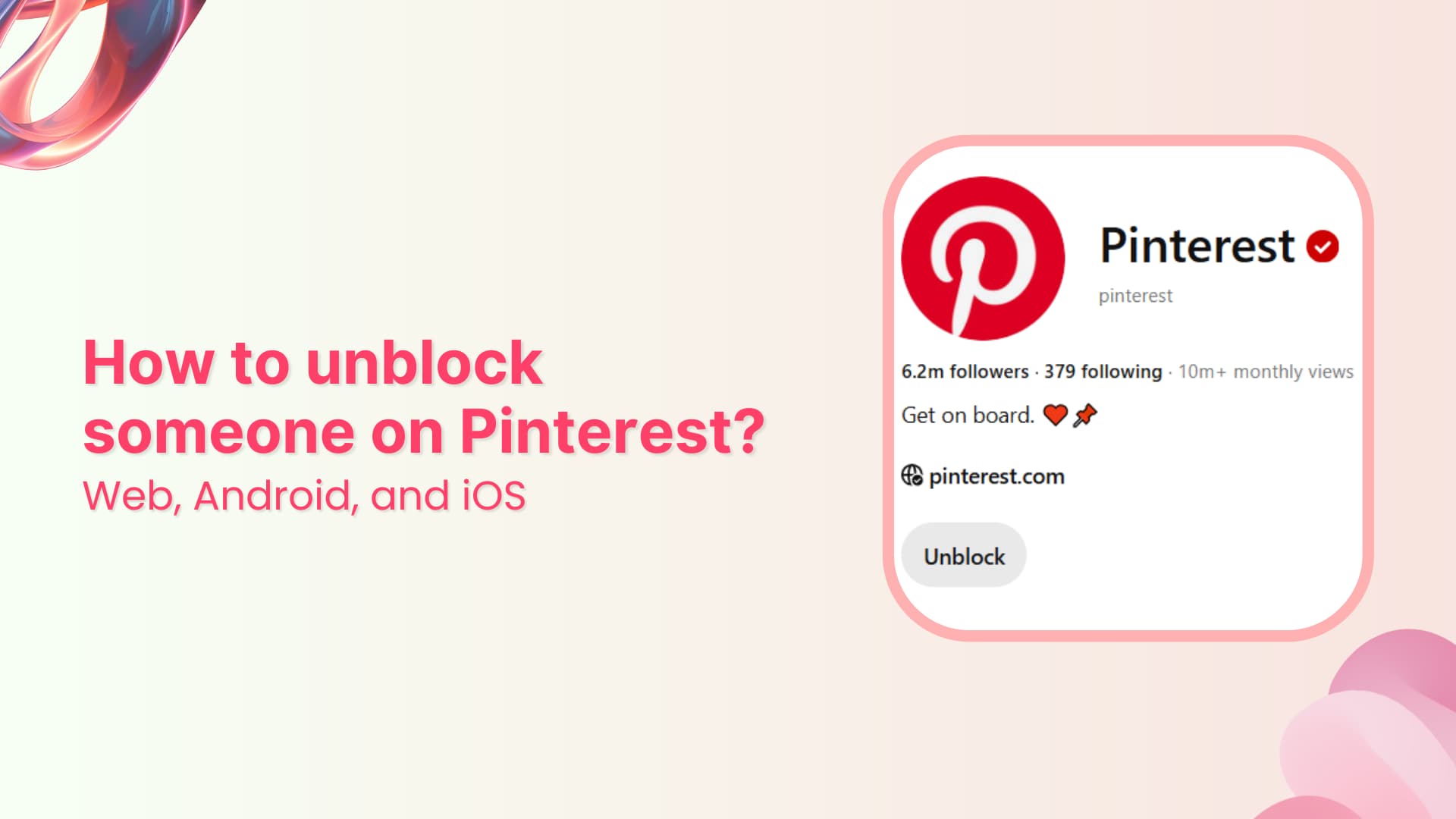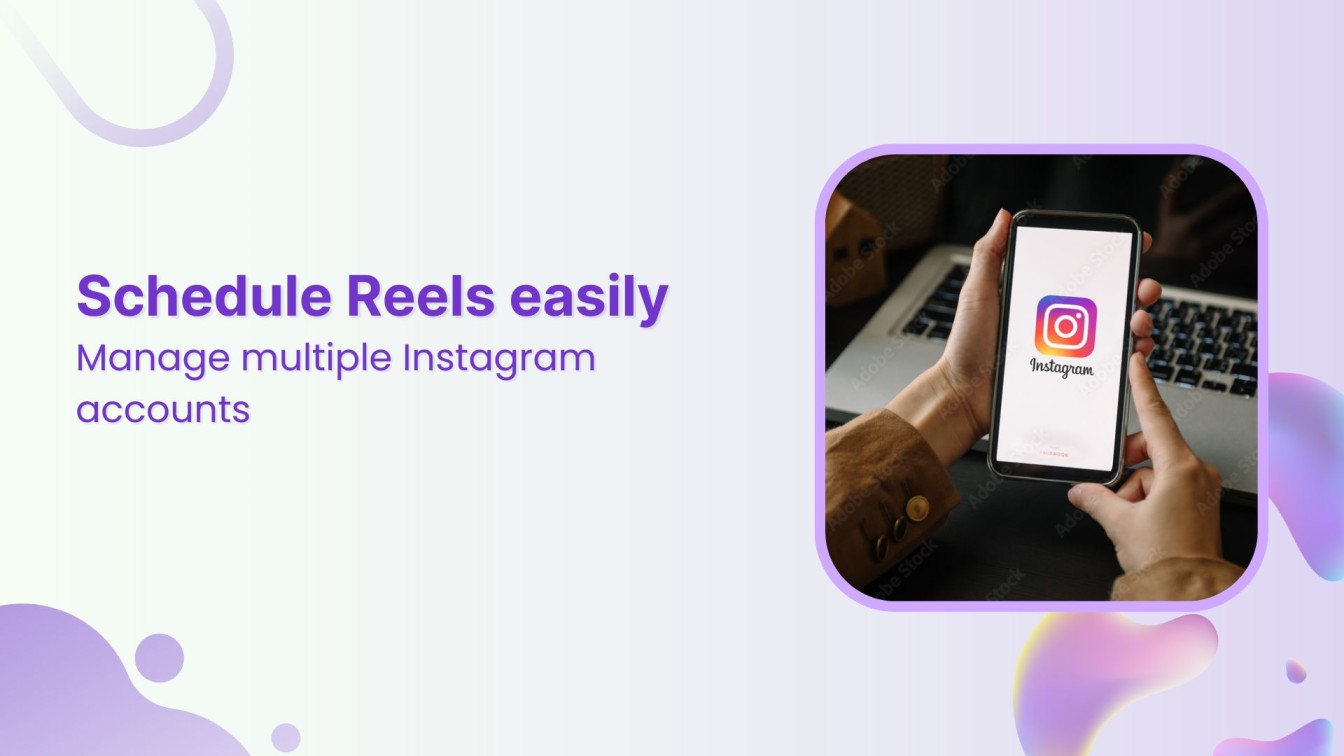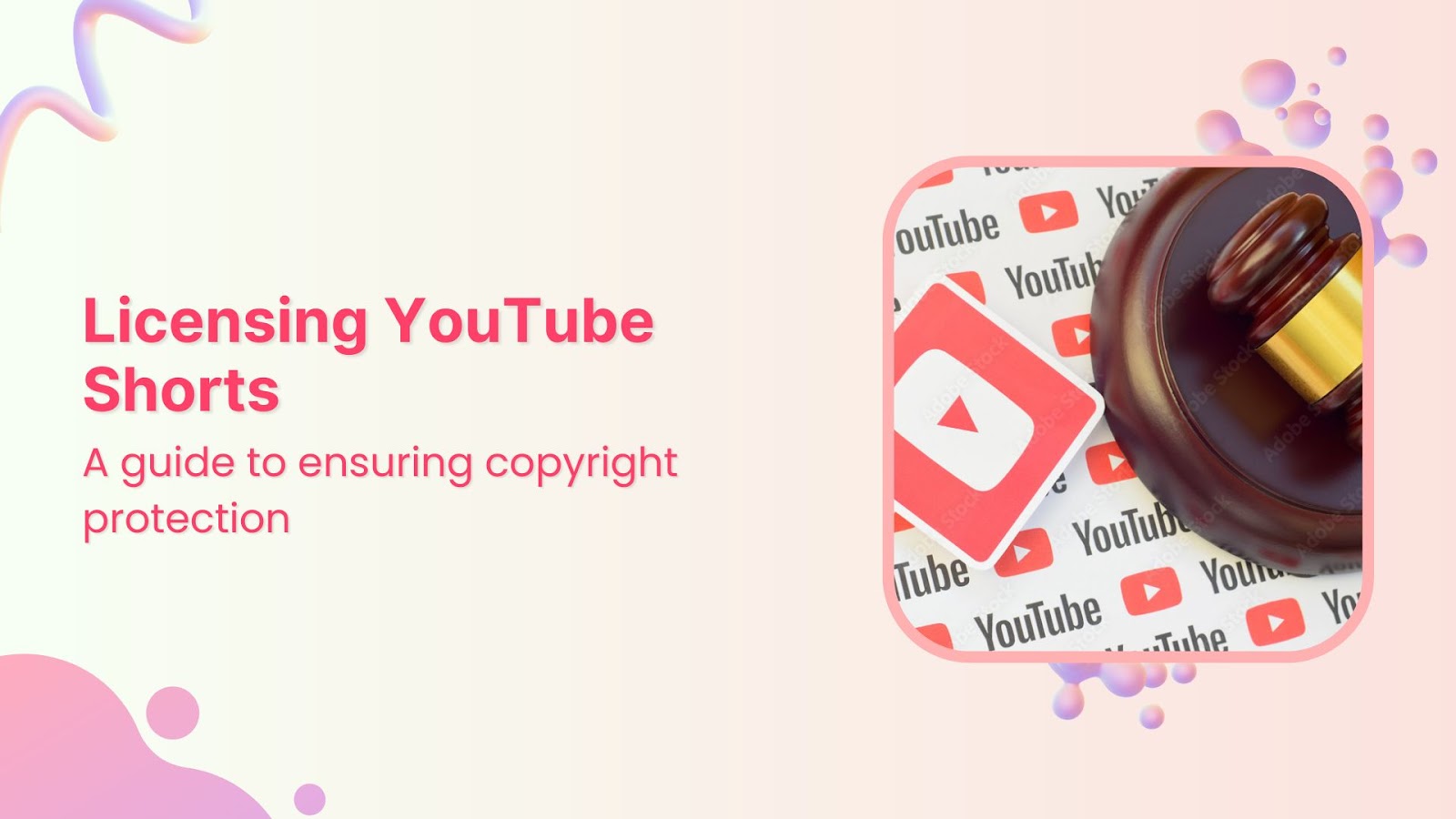How to schedule text posts on Threads
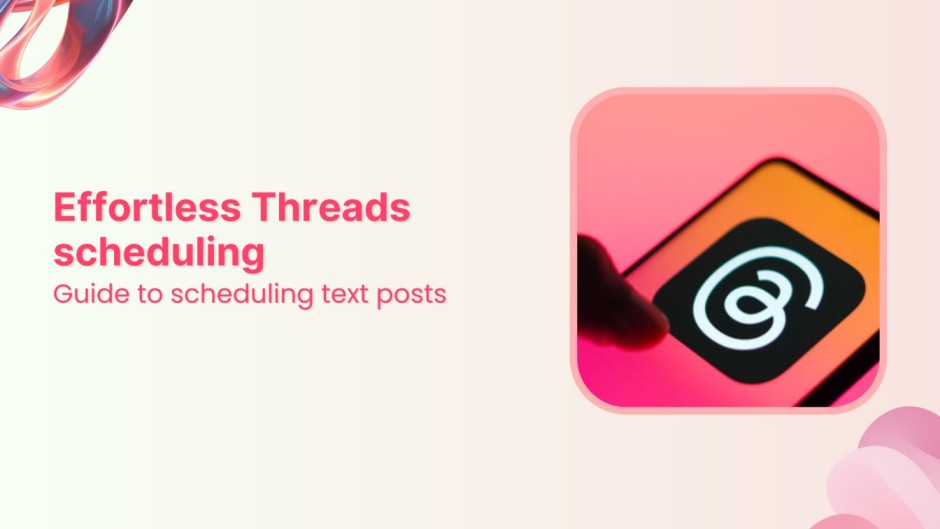
In the dynamic world of social media, where social media trends shift in the blink of an eye, staying relevant requires more than posting on the fly—it demands strategy.
Threads, the conversational microblogging platform, has become a hotspot for real-time engagement, but who has the time to post consistently throughout the day?
That’s where ContentStudio steps in. It offers a seamless way to automate your text posts, ensuring you’re always part of the conversation, even when you’re away from your screen.
Imagine having your content calendar planned, your text posts ready to go, and everything running on autopilot.
Let’s dive into how you can schedule text posts on Threads like a pro!
Instagram Marketing
Schedule your Instagram posts, Reels, and Stories, and get recommended best time to publish for maximum engagement.
Get Started for FREE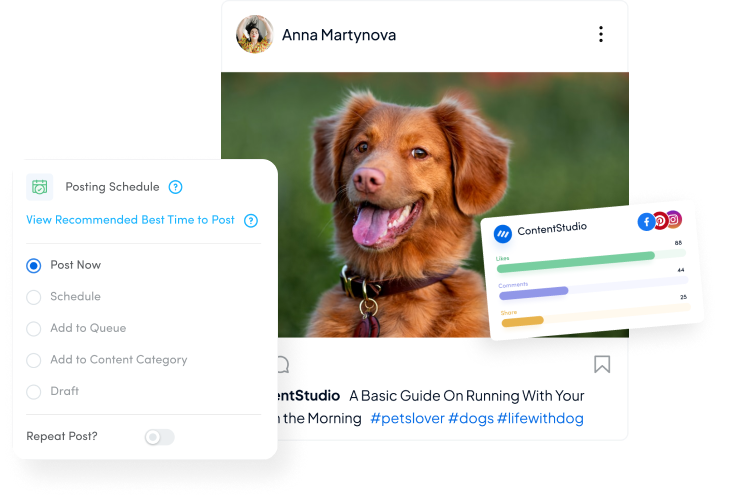
Why use ContentStudio for Threads?
ContentStudio isn’t just another social media scheduling tool—it’s your ultimate companion for building an organized and impactful social media strategy.
Here’s why ContentStudio is perfect for scheduling text posts on Threads:
- Save time: Instead of manually posting at different times, ContentStudio automates your posting, saving hours.
- Post consistently: Maintain a regular posting schedule to keep your audience engaged, even when you’re offline.
- Content curation: Get post ideas from trending topics and influencers and ensure your content stays relevant.
- Analytics and insights: Gain valuable analytics and insights on which posts are performing well to adjust your strategy accordingly.
Steps to schedule text posts on Threads
Step 1: Log in to your ContentStudio Dashboard
Head over to the ContentStudio website to log in with your credentials.
If you’re new to ContentStudio, you can quickly sign up or start your 14-day free trial to explore its features.
Once logged in, you’ll find yourself at the home dashboard, showcasing your connected accounts, recent posts, and quick access to key features.
Pro tip: If this is your first time using ContentStudio, ensure you’ve connected your social media accounts (including Threads) for seamless posting.
Step 2: Connect your Threads account
From the dashboard, click on your profile icon and then Social Accounts.
Select Add Account and choose Threads from the list of platforms.
You’ll be prompted to log into your Threads account to authenticate the connection.
Step 3: Create a new post
Navigate back to the dashboard and click on the Compose button at the top-right corner.
Select Social Post as your content type.
This will open a post composer where you can start crafting your post.
Step 4: Write Your Text Post
Craft your post directly within the composer. You can include emojis, hashtags, and even links to external resources.
Pro tip: Use ContentStudio’s powerful AI Writing Assistant to craft engaging text posts effortlessly.
Combine this with the AI Hashtag Generator, which suggests trending and relevant hashtags tailored to your audience, boosting your post’s visibility and engagement on Threads.
Step 5: Schedule Your Post
Once your text post is ready, click on the Schedule button.
Choose the date and time that best aligns with your audience’s peak engagement hours.
Step 6: Review and confirm
Double-check your post content, the scheduling date, and time before clicking Schedule.
Conclusion
Scheduling text posts on Threads doesn’t have to be a manual task.
With ContentStudio’s easy-to-use interface, intelligent scheduling tools, and comprehensive analytics, you can save time, post consistently, and keep your audience engaged even when you’re not actively online.
Start scheduling today with ContentStudio and watch your social presence thrive!
FAQs
What are Threads?
Threads is a microblogging platform created by Meta, the parent company of Facebook and Instagram. Designed as an extension of Instagram, it allows users to engage in real-time, text-based conversations similar to platforms like Twitter (now X).
What are the best times to post on Threads?
The optimal time to post on Threads can vary depending on your audience. Generally, peak engagement times are similar to other social platforms: mid-morning or late afternoon on weekdays.
Can I schedule other types of content besides text posts on Threads?
As of now, Threads is primarily a text-based platform, but it supports multimedia like images and videos. You can schedule a variety of content types depending on what your scheduling tool supports.
Subscribe to our weekly newsletter!
Join over 14,500+ agencies and brands to stay informed with weekly social media updates, blogs, strategies, and expert tips right into your inbox!
Recommended for you